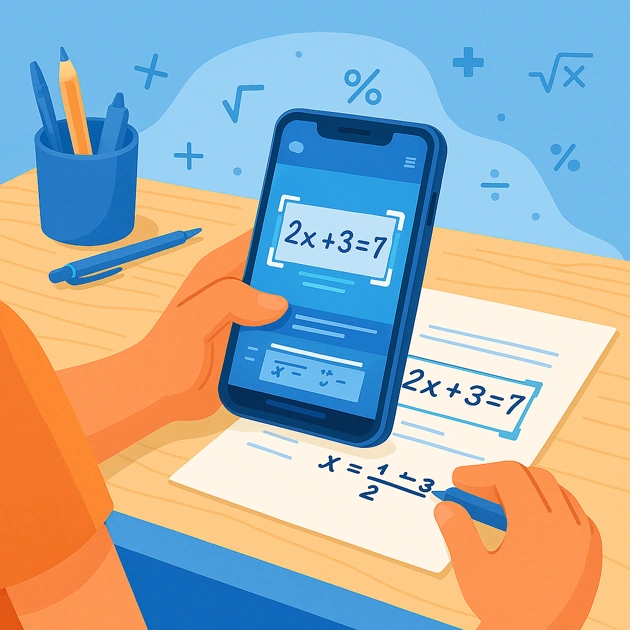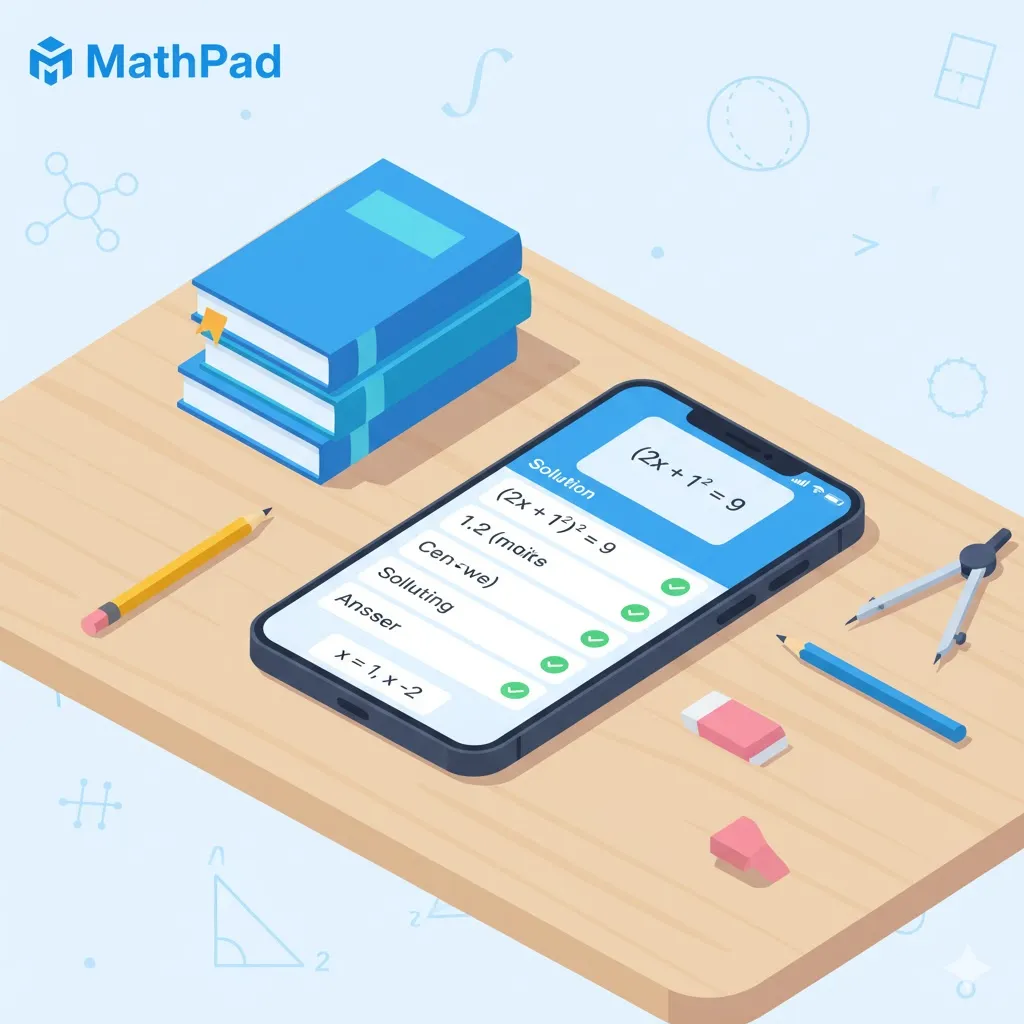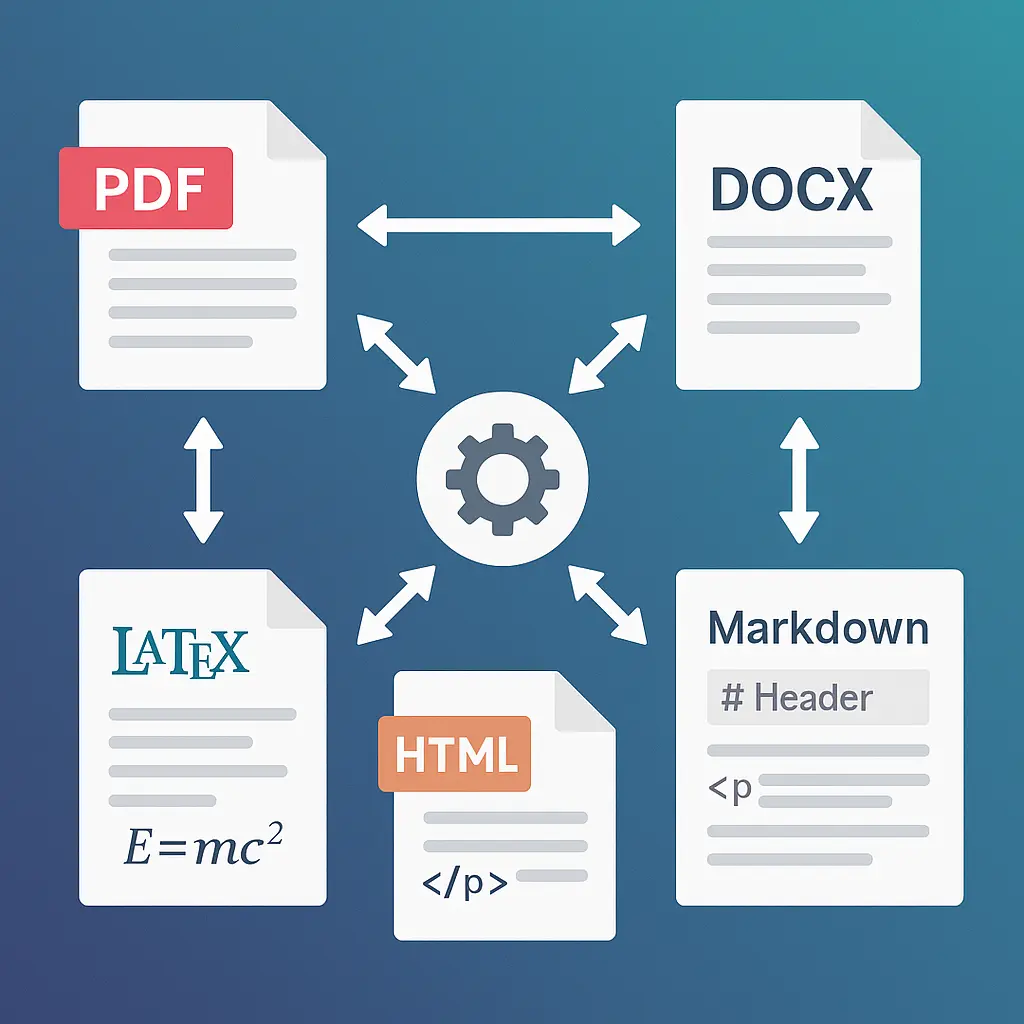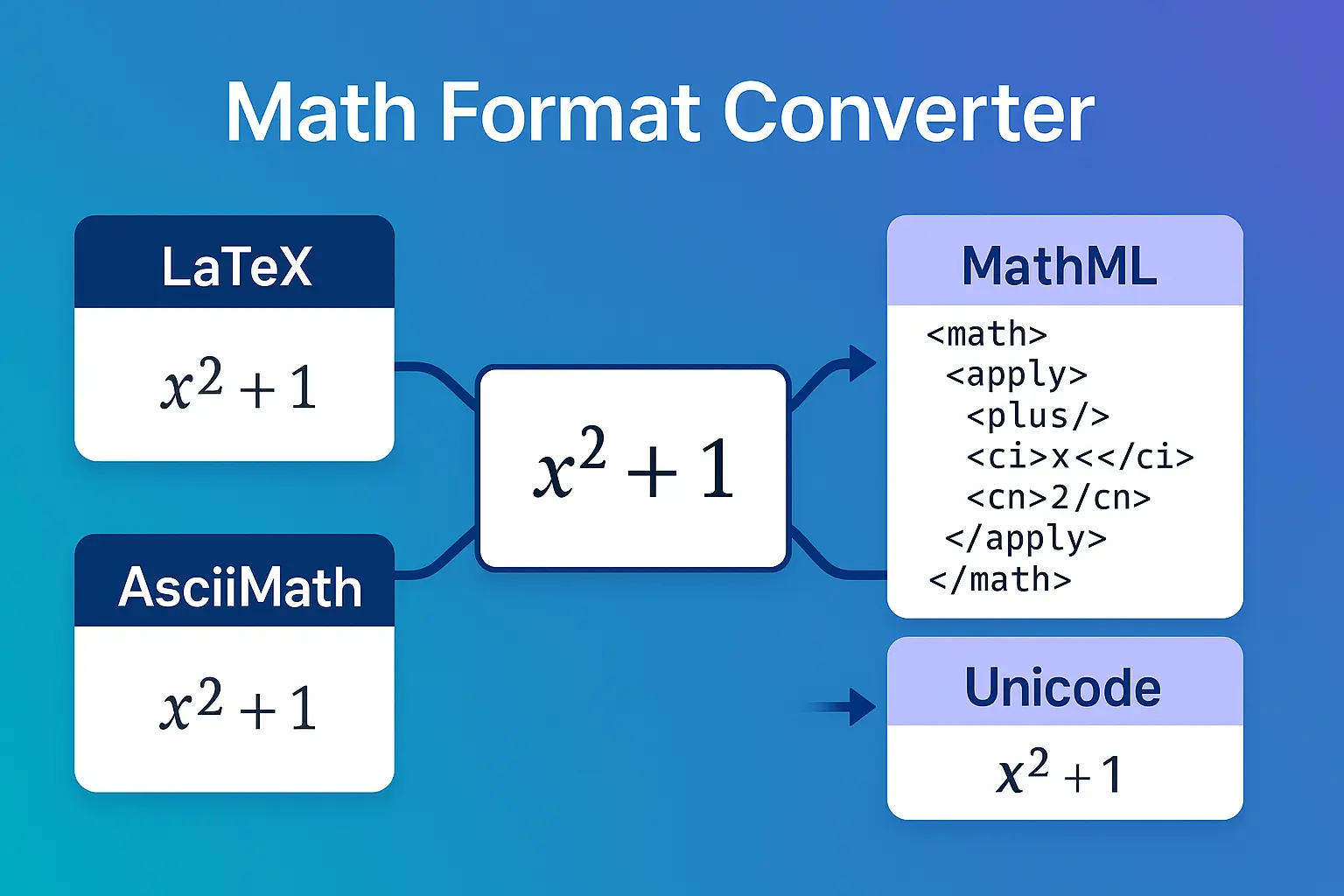Math Solver with Camera: Solve Problems Using Your Phone (2025)
📱 Your phone is already in your hand. Why not turn it into your personal math tutor?
Whether you're in class, at the library, on the bus, or studying at 11 PM, your phone camera can solve math problems faster than you can type them. From algebra to calculus, camera math solvers have revolutionized how students learn—but getting great results requires knowing the right techniques.
In this guide, you'll learn mobile-specific camera tips, on-the-go use cases, best practices for different environments, and how to use CAS-verified mobile solving that gives you accurate answers even when you're rushing through homework.
📸 Ready to get unstuck? Try MathPad Free →
📸 Why Use Your Phone Camera for Math?
Let's be honest: typing math on a phone keyboard is painful. Exponents, fractions, square roots, Greek letters—it takes forever. Camera solving changes everything:
Speed: Snap vs Type
Typing a complex integral:
- Find the integral symbol (where is it?)
- Navigate through fraction menus
- Add superscripts for exponents
- Insert Greek letters
- Fix typos from small keyboard
- Time: 2-3 minutes
Camera solving:
- Open app, tap camera button
- Frame the problem
- Snap photo
- Time: 5 seconds
The difference is dramatic, especially for complex expressions like $\int \frac{x^2 + 3x - 5}{\sqrt{x^3 - 2x + 1}},dx$.
Accuracy: No Transcription Errors
When you type math problems manually, errors creep in:
- Mistyped signs ($+$ becomes $-$)
- Wrong exponents ($x^3$ becomes $x^2$)
- Parentheses in the wrong place
- Forgot to close a fraction
With camera solving: The OCR reads what's actually on the page. No human transcription errors. What you photograph is what gets solved.
Convenience: Solve Anywhere
Your phone goes everywhere with you:
- In class during lecture (verify the teacher's board work)
- At the library while studying (silent, no disturbing others)
- On the bus during your commute (practice problems on-the-go)
- Late at night when you're stuck on homework (no one to ask)
- At a friend's house during group study sessions
Traditional calculators are bulky and require manual entry. Your phone is already there.
Learning: Immediate Feedback Loop
The faster you get feedback, the faster you learn:
- Attempt a problem by hand
- Snap a photo to verify
- If wrong, see where you made the mistake
- Try a similar problem immediately
- Build fluency through rapid iteration
This tight feedback loop is how you develop mastery. Camera solving makes it possible anywhere, anytime.
💡 Mobile-Specific Camera Tips
Getting great results from camera math solving requires technique. Here's how to optimize for mobile:
One-Handed Operation
Most students want to solve problems with one hand (holding the phone) while the other hand is free for writing or holding a textbook.
Technique 1: Volume Button as Shutter
- Most camera apps let you use the volume button to capture
- Easier to press than the on-screen button
- Less phone shake = clearer photos
- MathPad tip: Enable volume shutter in settings
Technique 2: Propping the Phone
- Stack two textbooks at the edge of your desk
- Lean phone against them at 45° angle
- Frame the problem in view
- Use hands-free with a gentle tap or voice command (if supported)
Technique 3: Thumb-Friendly Interface
- Hold phone in one hand
- Use thumb to tap large camera button at bottom
- Keep problem in frame with peripheral vision
- MathPad's design: Extra-large capture button for thumb access
Lighting on Mobile
Phone cameras need good light to read math clearly.
Best Lighting Setup:
- Natural window light from the side (not directly overhead)
- Angle your paper so light doesn't cause glare
- Use your phone's flashlight for dim conditions (but not the camera flash!)
Avoid:
- ✗ Direct overhead fluorescent lights (create shadows)
- ✗ Camera flash (causes glare and washes out details)
- ✗ Very dim rooms (OCR can't distinguish characters)
Pro tip: If you have a desk lamp, position it at 10 o'clock or 2 o'clock relative to your paper (side lighting reveals mathematical notation better than direct overhead lighting).
Emergency low-light technique:
- Turn on your phone's flashlight (separate from camera flash)
- Prop it at an angle to illuminate the paper
- Use a second device to take the photo, OR
- Use the flashlight to read the problem, then type it into the app
Framing & Angle
Distance Sweet Spot: 6-10 inches
- Too close: Parts of the equation go out of focus
- Too far: Characters become too small for OCR to read clearly
Orientation:
- Portrait mode: Best for single equations or short problems
- Landscape mode: Better for long equations or multiple lines
- MathPad automatically rotates: No need to lock orientation
Straight-On Shots vs Angled:
- Straight-on (90° angle) is ideal for accuracy
- Slight angle (15-20°) is acceptable if you can't get directly above
- Avoid extreme angles (OCR struggles with perspective distortion)
Cropping In-App:
- Don't worry about perfect framing when taking the photo
- Most apps (including MathPad) let you crop after capture
- Zoom in on the specific problem you want solved
- Exclude unnecessary text or diagrams
Mobile Screen Size Considerations
Reviewing solutions on a small phone screen requires strategy:
Reading Step-by-Step Solutions:
- Zoom in on individual steps (pinch to zoom works)
- Landscape mode gives you more width for equations
- Scroll slowly so you don't miss steps
- Screenshot important steps for reference later
Viewing Complex Fractions:
- MathPad renders math with proper layout (not plain text)
- Tilt to landscape for wide fractions
- Tap equations to expand them full-screen (feature in many apps)
Taking Notes:
- Use split-screen (Android) or floating window (some apps)
- Keep the solution visible while writing notes
- Or simply screenshot key steps and annotate later
Pro tip: If a solution is too complex for mobile viewing, share it to email or a note-taking app to review on a larger screen later.
On-the-Go Use Cases
Camera math solving shines in mobile scenarios. Here's how to use it effectively in different situations:
In Class
Scenario: Teacher writes a complex derivative on the board
You're copying it down but made a mistake and now your answer doesn't match. Quick fix:
- Snap a photo of the board work (discreetly, be respectful)
- Get the correct solution
- Compare with your notes
- Identify where you copied incorrectly
Scenario: Group work in class
Your group is stuck on a problem:
- Photo the problem
- See the step-by-step solution together
- Discuss which step you were missing
- Apply the technique to the next problem
Etiquette Guidelines:
- ✓ Use during independent work or group activities
- ✓ Ask teacher if camera solving is allowed for homework
- ✗ Don't use during tests or quizzes (that's cheating)
- ✗ Don't use to avoid learning the material
Teacher-friendly approach: Tell your teacher you're using camera solving to verify your work and understand mistakes, not to skip learning. Most teachers support this responsible use.
At the Library
Silent Solving While Studying:
Libraries require quiet. Camera solving is perfect:
- No loud calculator button clicks
- No asking others for help (disturbing them)
- Silent verification of practice problems
- Review step-by-step solutions on your phone quietly
Textbook Problem Photography:
Many textbooks have excellent problems but mediocre answer keys (just final answers, no steps). Camera solving bridges this gap:
- Photo the textbook problem (check copyright rules for personal use)
- Work through it by hand
- Photo your work to verify each step
- If wrong, see the complete solution method
Study Group Collaboration:
When your study group gets stuck:
- One person photos the problem
- Share screen to review solution together
- Discuss which step everyone struggled with
- Each person tries a similar problem to verify understanding
Studying at Home
Homework Verification Workflow:
The most effective way to use camera solving at home:
- Attempt 5-10 problems by hand (build skills)
- Photo your work for each problem
- Verify using Step Checker (finds exactly where errors occur)
- Review mistakes and understand why
- Redo problems you got wrong
- Photo again to verify the corrected work
This workflow builds both speed (from practice) and accuracy (from verification).
Practice Problem Solving:
For deliberate practice:
- Use MathPad's Problem Generator to create problems on your phone
- Solve on paper
- Photo your work to check
- Get immediate feedback
- Repeat for fluency
Test Preparation:
Two weeks before an exam:
- Photo practice exam problems
- Solve under timed conditions (no camera help yet)
- After time expires, use camera solving to check answers
- Identify weak areas (which problem types did you miss?)
- Generate similar problems for focused practice
- Repeat until all problem types are comfortable
During Tutoring Sessions
Camera solving enhances tutoring, doesn't replace it:
Showing Your Tutor Your Work:
- Photo your homework to show what you've attempted
- Tutor can see your thought process
- Identify patterns in your mistakes
- More efficient than flipping through papers
Verifying Tutor Explanations:
- If confused by tutor's method, snap a photo
- Compare with alternative solution methods
- See if there's an easier approach
- Ask tutor why they chose that method
Learning Alternative Methods:
- Tutor shows you substitution method
- Camera solver might show elimination method
- Learn both approaches for flexibility
- Understand when each is more efficient
Late-Night Homework
Scenario: Stuck at 11 PM, test tomorrow
Your teacher's asleep. Your parents can't help. The textbook answer key says "x = 3" but gives no steps. You're frustrated and tired.
Camera solving to the rescue:
- Photo the problem
- See step-by-step solution
- Ask AI Tutor follow-up questions (24/7 availability)
- "Why did you use u-substitution here?"
- "Could I also factor this?"
- "What's the geometric meaning?"
- Try a similar problem to verify understanding
- Go to bed confident you understand the concept
MathPad's AI Tutor advantage: It's available at 2 AM when no human tutor is. And because it's CAS-verified, you're not learning from AI hallucinations.
📸 Ready to get unstuck? Try MathPad Free →
Best Mobile Math Solver Apps
Not all camera math apps are created equal. Here's what to look for:
Key Features to Compare
| Feature | Why It Matters | MathPad |
|---|---|---|
| Math-Specific OCR | Generic text OCR fails on math notation | ✓ Mathpix-level OCR |
| CAS Verification | Pure AI can hallucinate wrong answers | ✓ Every answer verified |
| Step-by-Step Solutions | Learn the process, not just the answer | ✓ Complete steps |
| Works Offline | Solve problems without internet | ~ Coming soon |
| Handwriting Recognition | Read your own written work | ✓ Yes |
| Mobile-Optimized UI | Easy to use on small screens | ✓ Designed mobile-first |
| No App Store Required | Install as PWA (Progressive Web App) | ✓ Install from browser |
MathPad Mobile Advantages
1. Math-Specific OCR (Not Generic Text Recognition)
Most OCR is designed for text documents—emails, receipts, forms. Math has unique challenges:
- Ambiguous symbols: Is that $x$ or $\times$? Is $|x|$ absolute value or vertical bars?
- 2D layout: Fractions, exponents, matrices require spatial understanding
- Handwritten math: Varies more than printed text
MathPad uses enterprise-grade OCR specifically trained on mathematical notation. It handles:
- Handwritten equations (your messy 2 AM work)
- Complex fractions with nested terms
- Greek letters, special symbols
- Matrices, integrals, summations
Why this matters on mobile: When you're photographing textbooks, whiteboards, or handwritten practice problems on-the-go, you need OCR that works the first time. Generic text OCR makes you retake photos 3-4 times—wasting your time and causing frustration.
2. CAS Verification on Mobile
The problem: You're solving problems quickly on your phone between classes. AI gives you an answer. You move on. Later, you get marked wrong on the test. Why? The AI hallucinated.
MathPad's solution: Verified solutions even when you're on-the-go
Every solution, even on mobile, is symbolically verified:
- Photo the problem
- AI proposes solution
- CAS verifies every step symbolically (happens in seconds on your phone)
- You see only verified, accurate results
No rushed mistakes from mobile solving. Learn more about CAS verification →
3. Practice Problem Generator
This is where mobile really shines:
Scenario: You have 15 minutes on the bus before school. Want to practice derivatives for your calc test.
Traditional approach: Carry a textbook (heavy), flip to practice problems (awkward), limited selection
Mobile approach with MathPad:
- Open app on phone
- Generate 10 derivative problems (focused on chain rule, your weak point)
- Solve them mentally or on scratch paper
- Tap to see solutions instantly
- Generate 10 more if you finish early
Generate unlimited practice problems. Perfect for mobile study sessions. Build fluency anywhere.
🔄 Mobile Workflow: From Photo to Understanding
Here's the optimal workflow for camera math solving on mobile:
Step 1: Photo the Problem
Best practices:
- Frame just the problem you're solving (exclude surrounding text)
- Ensure good lighting (side light, not overhead)
- Hold phone 6-10 inches away
- Keep phone steady (volume button for capture helps)
MathPad tip: You can crop after capture, so don't worry about perfect framing.
Step 2: Review OCR Accuracy
Before solving, verify the OCR read the problem correctly:
- Check all numbers (is that 3 or 8?)
- Verify exponents (is it $x^2$ or $x^3$?)
- Confirm signs (+ or -)
- Look for missing parentheses
If OCR made a mistake: Most apps (including MathPad) let you edit the LaTeX before solving. Tap the equation and fix any errors.
Why this matters: If the OCR reads $x^2 + 3x - 5$ as $x^2 + 3x - 6$, you'll get the wrong answer through no fault of the solver. Always verify.
Step 3: Read Step-by-Step Solution
Don't just jump to the final answer:
- Read each step on your phone
- Understand the technique used (substitution? factoring? integration by parts?)
- Identify where you got stuck (if you attempted it first)
Mobile reading tip: Zoom in on complex steps. Landscape mode for wide equations.
Step 4: Ask AI Tutor Questions
Confused by a step? Ask follow-up questions:
- "Why did you factor here instead of using the quadratic formula?"
- "What rule lets you move the constant outside the integral?"
- "Could I also solve this by elimination?"
MathPad's AI Tutor: Available 24/7 on mobile. Conversational, context-aware, CAS-verified answers.
Step 5: Try a Similar Problem
This is the key to learning:
Seeing a solution doesn't mean you've mastered it. Test yourself:
- Generate a similar problem (or use the next one in your textbook)
- Solve it by hand (don't photo it yet!)
- Then photo to verify your work
Repeat until you can solve confidently without help.
Step 6: Use Step Checker to Verify
Once you've solved a problem by hand:
- Photo your handwritten work
- Step Checker analyzes each step
- See exactly where any errors occurred
- Green checkmarks for correct steps
- Yellow flags for steps that need attention
This is the fastest way to improve: See exactly which algebraic manipulations you're making errors on, then practice those specific skills.
✏️ Practice Problems for Mobile
Try these problems optimized for mobile solving:
Quick Mental Math (Test Your OCR)
- Photo this equation and verify OCR accuracy: $3x + 7 = 22$
- Photo this fraction: $\frac{2x + 5}{3x - 1}$
Algebra (Good for Mobile Practice)
- $5x - 3 = 2x + 12$
- $x^2 - 9 = 0$
- $\begin{cases} x + y = 5 \ 2x - y = 4 \end{cases}$
Calculus (Test Step-by-Step Viewing)
- $\frac{d}{dx}(x^2\sin(x))$
- $\int 3x^2,dx$
Challenge: For problems 3-7, solve by hand first, then use your phone camera to verify. Time yourself—can you solve all 5 in under 10 minutes?
Ready to try? Open MathPad on your mobile device →
❓ Frequently Asked Questions
Does it work on all phones?
Yes! MathPad works on:
- iOS (iPhone 8 and newer for best camera quality)
- Android (any phone from the last 5 years)
- Tablets (iPad, Android tablets)
Requirements:
- Camera (obviously!)
- Internet connection (for AI and CAS processing)
- Modern browser (Chrome, Safari, Firefox, Edge)
No specific hardware needed. If your phone can take a photo and browse the web, it can solve math problems.
Do I need to download an app?
No! MathPad is a Progressive Web App (PWA):
- Access from your browser (mathpad.ai)
- "Add to Home Screen" for app-like experience
- Works like a native app (full screen, fast loading)
- No App Store approval delays (updates roll out instantly)
- Smaller footprint than traditional apps
Why PWA is better for camera math:
- Instant access (no download wait)
- Always up-to-date (no manual updates)
- Works cross-platform (same experience on iOS and Android)
- Saves phone storage
Can I use it offline?
Currently: No, you need internet for:
- OCR processing (reading the math from photos)
- AI solution generation
- CAS verification
Coming soon: Offline mode for basic problems (stored in cache).
Workaround: If you know you'll be offline:
- Photo problems while online
- Solutions are saved to your session
- Review them offline later
How do I take the best mobile photos?
Checklist for great camera math results:
✓ Lighting: Side light from window or lamp, no direct overhead ✓ Distance: 6-10 inches from paper ✓ Angle: Straight-on (90°) or slight angle (max 15-20°) ✓ Steady: Use volume button or prop phone ✓ Framing: Include whole problem, exclude unnecessary text ✓ Focus: Tap on equation to ensure it's in focus
Common mistakes to avoid: ✗ Too much glare from overhead lights ✗ Photo taken at extreme angle ✗ Equation partially out of frame ✗ Phone too far away (text too small)
Pro tip: Take 2-3 photos from slightly different angles/distances. Pick the clearest one.
Can I save my solved problems?
Yes! MathPad automatically saves:
- Problems you've photographed
- Solutions with step-by-step explanations
- Your workspace sessions
Access saved problems:
- From your Workspace tab
- Organized by date
- Search by problem type or keyword
- Export as PDF for studying
Perfect for:
- Reviewing before exams
- Tracking which problems you've mastered
- Sharing solutions with study groups
Does it work in low lighting?
Yes, but quality varies:
Good enough for OCR:
- Library desk lamps
- Classroom fluorescent lights
- Evening with room lights on
- Outdoor shade (not direct sunlight)
Challenging for OCR:
- Very dim rooms (hard to read even for humans)
- Moving vehicles (too much motion blur)
- Extreme backlighting (paper in shadow)
Solutions for low light:
- Turn on your phone flashlight separately (not camera flash)
- Angle it to illuminate paper from the side
- Use a second light source (desk lamp, another phone's flashlight)
- Move to better-lit area if possible
MathPad's OCR is optimized for typical mobile lighting. You don't need studio-quality lighting—just reasonable illumination.
Can I use front camera or just back?
Back camera is strongly recommended:
- Higher resolution (12MP+ vs 5-8MP front)
- Better autofocus
- Less distortion
- Designed for photographing documents
Front camera will work in a pinch, but:
- Lower quality OCR results
- May need to retake photos
- Harder to frame properly (can't see exactly what you're photographing)
Use front camera if: Your back camera is broken, or you're in a very awkward position where the back camera is inaccessible.
How much data does it use?
Typical usage per problem:
- Photo upload: ~500 KB - 2 MB (depending on resolution)
- Solution download: ~50-200 KB (text and LaTeX)
- Total: ~1-3 MB per problem
For 50 problems (a typical homework session):
- ~50-150 MB total
Data-saving tips:
- Connect to Wi-Fi when possible
- Reduce photo quality in settings (still readable, smaller file)
- Don't photograph entire textbook pages (just the specific problem)
Mobile data plans: 50-150 MB for a homework session is negligible on most modern plans (usually 2GB+/month). You'll use far more data streaming one song.
Can I solve multiple problems at once?
Yes! Two approaches:
1. Photo each problem separately (recommended):
- Most accurate (OCR focuses on one problem)
- Easier to organize solutions
- Can skip around in your homework
2. Photo multiple problems in one image:
- MathPad will try to identify each distinct problem
- Works best if problems are well-separated
- May need to crop and isolate if OCR struggles
Batch mode (coming soon):
- Photo entire page
- App automatically detects all problems
- Solves them all sequentially
- Great for practice problem sets
Current best practice: One photo per problem for highest accuracy.
Is it free on mobile?
MathPad offers:
Free Tier:
- 3 SnapSolves per day
- Unlimited problem generator
- Step Checker (verify your work)
- AI Tutor basic questions
Premium ($14.99/month):
- Unlimited SnapSolves (photo as many problems as you want)
- Unlimited AI Tutor conversations
- Priority CAS processing (faster results)
- Advanced problem types (differential equations, advanced calculus)
- Offline mode (coming soon)
Mobile-specific: All features work identically on mobile and desktop. Premium unlocks the same capabilities on all devices.
✨ Start solving smarter Try Free →
Related Topics
Want to dive deeper?
- Photo Math Calculator - Technical deep-dive into how OCR and math solving work
- Photomath vs Mathway vs MathPad - Detailed comparison of top apps
- Features Overview - See all MathPad capabilities
- CAS Accuracy - How symbolic verification prevents AI errors
🎓 Conclusion
Your phone camera is a powerful math learning tool—when you know how to use it effectively. The key takeaways:
✓ Optimize for mobile: Side lighting, 6-10 inches distance, steady shots ✓ Use the right workflow: Photo → verify OCR → read steps → ask questions → practice ✓ Learn, don't just copy: Solve by hand first, then verify with camera ✓ Leverage mobile advantages: Solve anywhere, anytime, with instant feedback ✓ Use CAS verification: Don't trust pure AI when you're rushing—get symbolically verified answers
Whether you're in class, at the library, or studying late at night, camera math solving gives you a 24/7 tutor in your pocket. The difference between struggling for hours and understanding in minutes is often just a photo away.
Ready to solve your first problem with your phone camera? Open MathPad on your mobile device →
Last updated: January 2025. Mobile camera tips tested on iOS and Android devices. All solutions verified using CAS for mathematical accuracy.