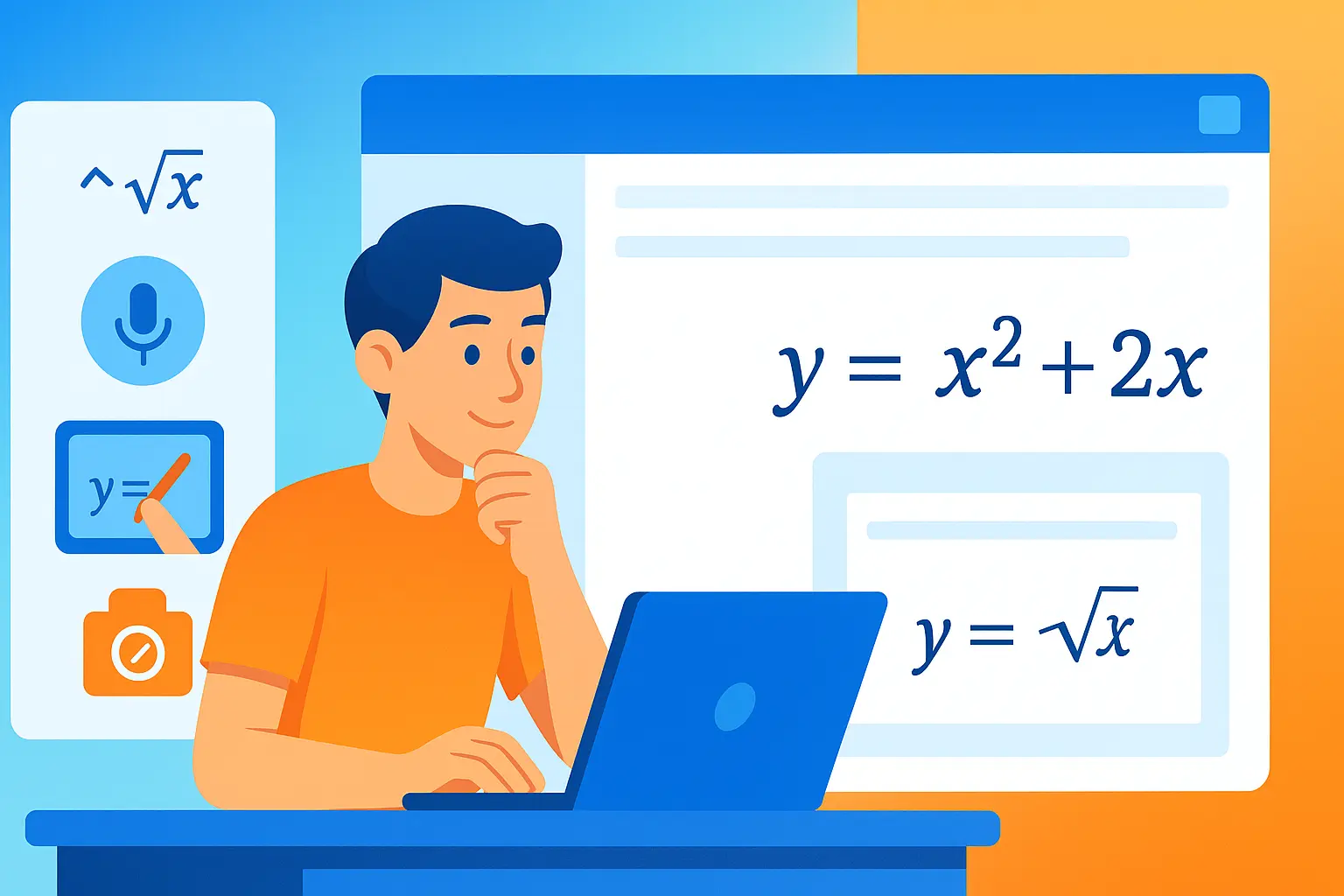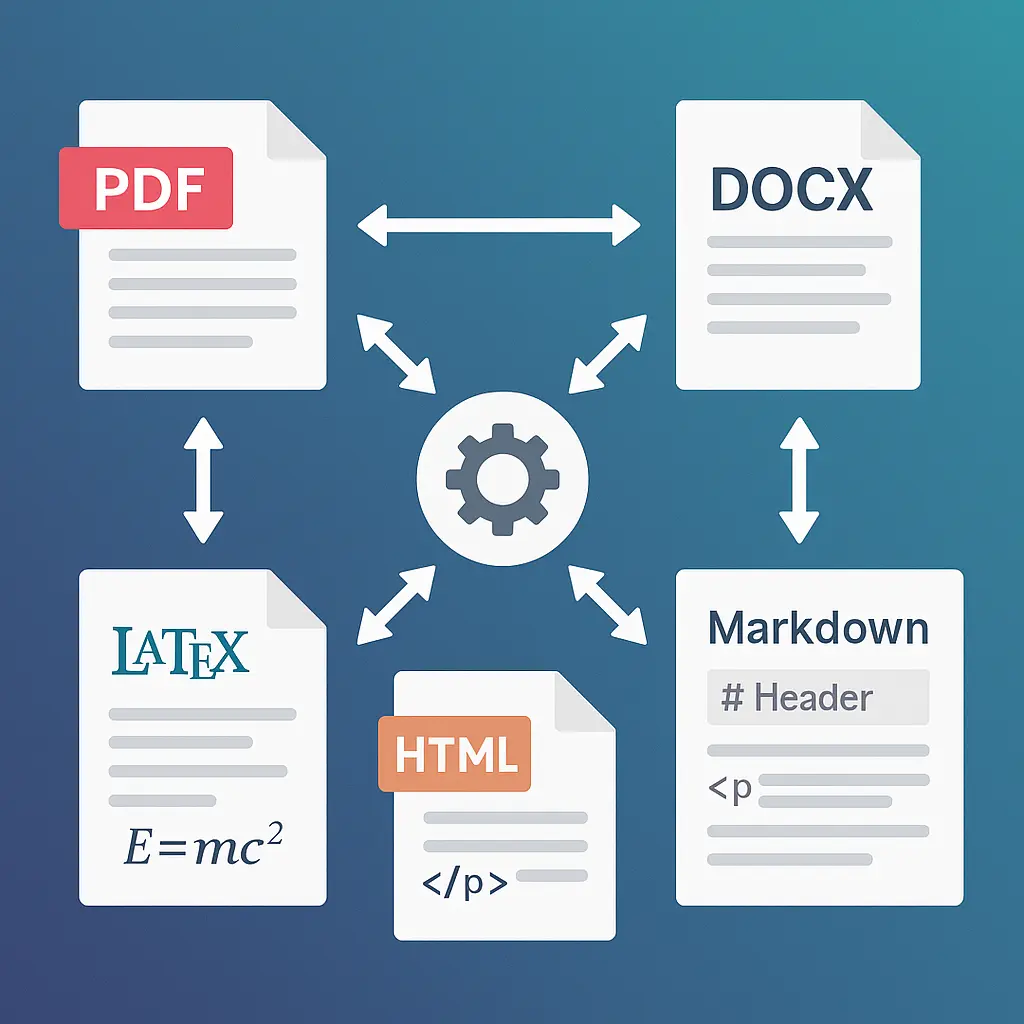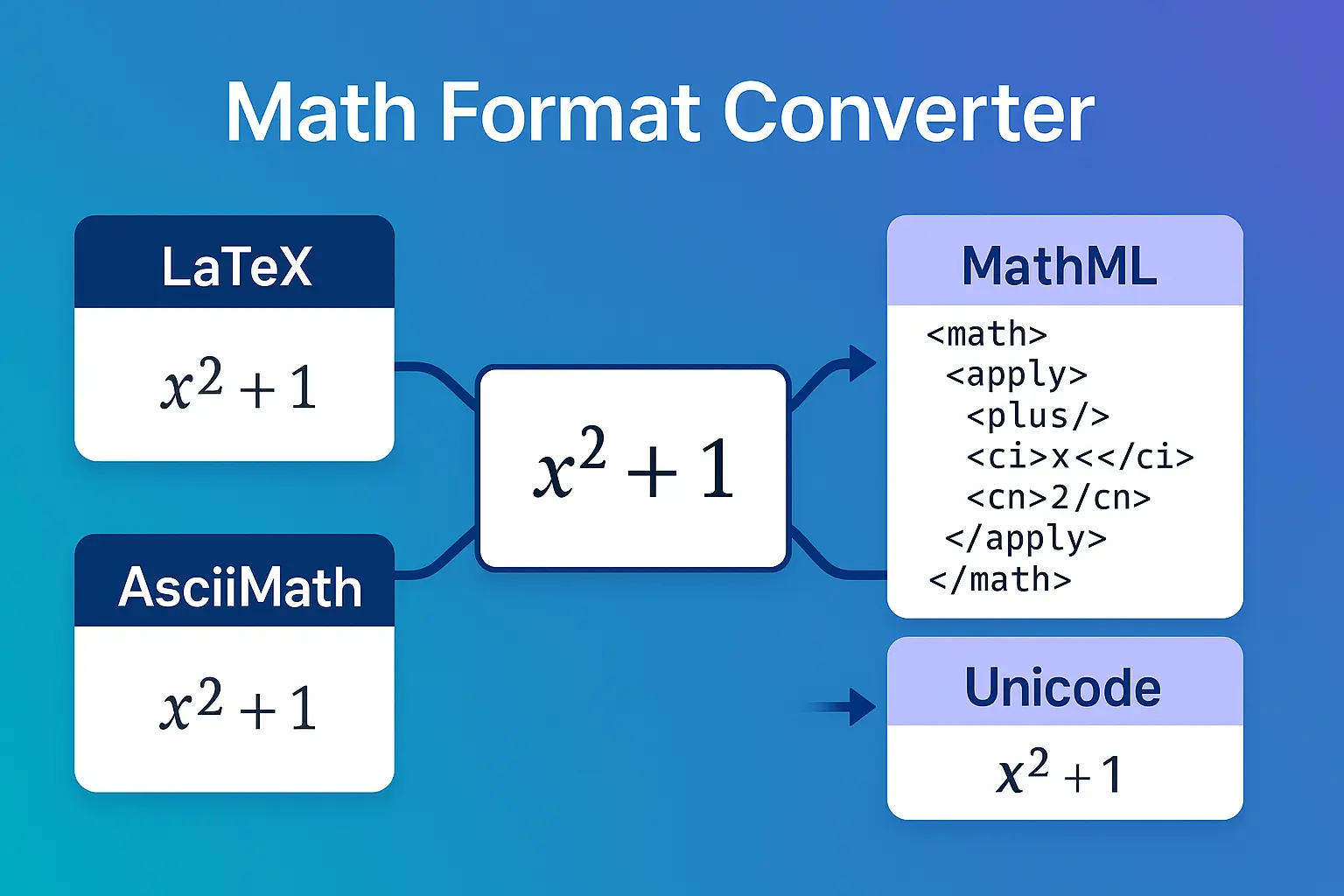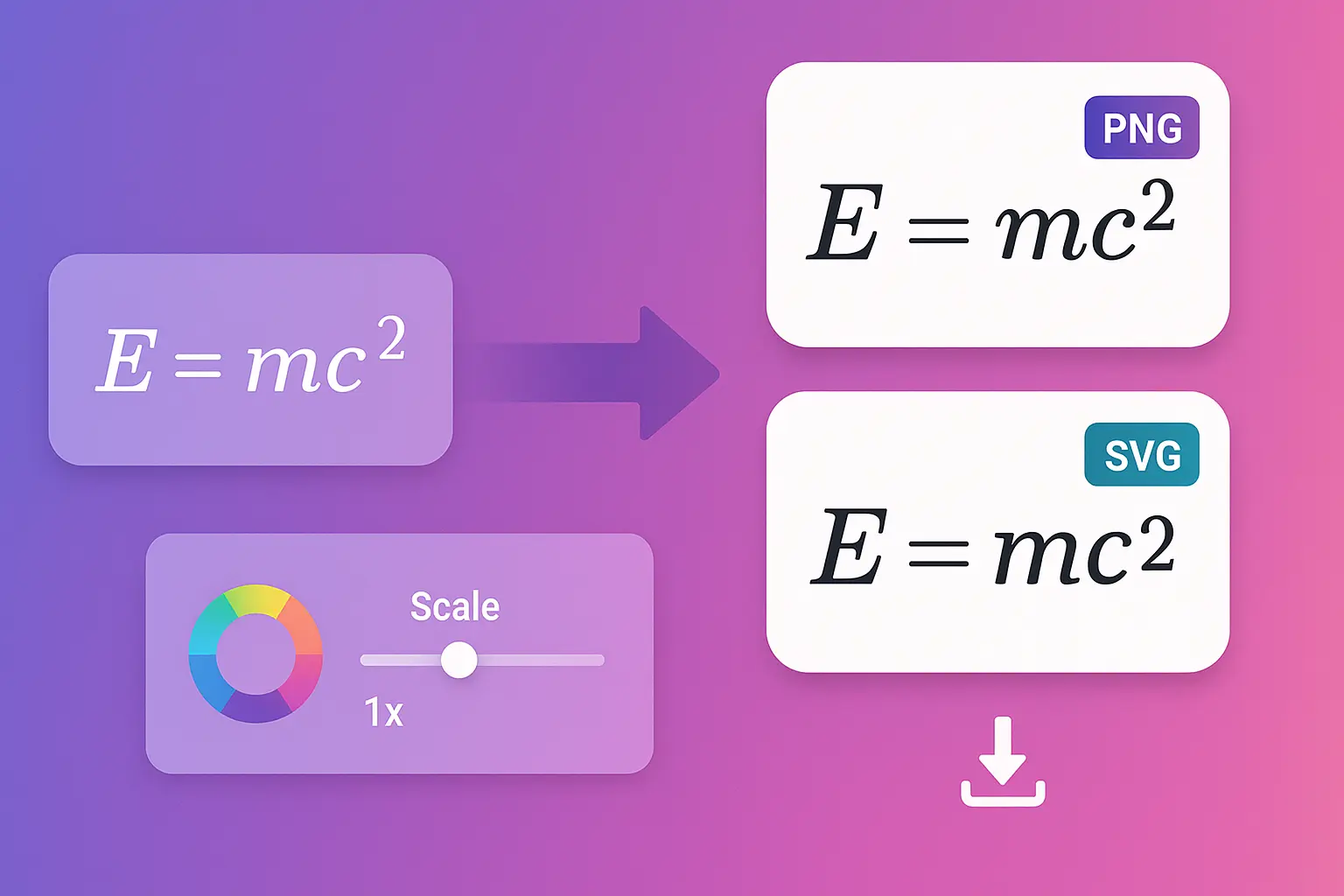You use Google Docs for homework, Sheets for lab data, Slides for presentations, and Forms for quizzes. Four different apps, four different workflows for math equations.
What if all four apps had the same powerful math tools, working seamlessly together?
This is the complete guide to using MathPad across the entire Google Workspace ecosystem. We'll cover unique features for each app, cross-app workflows, OCR extraction pipelines, format conversion, and power-user strategies that tie everything together into one unified math workspace.
💡 Pro tip: The most powerful workflows combine multiple apps. Example: OCR textbook → Generate similar problems → Export to Docs worksheet → Create Forms quiz → Assign via Google Classroom. All in one integrated system.
Why a Unified Math Workspace Matters
The fragmented approach (without MathPad):
Google Docs:
- Use built-in equation editor (slow, limited)
- Or type LaTeX in external tool → Screenshot → Insert image
- No voice input, no OCR, no handwriting
Google Sheets:
- Cell formulas only (=SUM, =AVERAGE)
- Mathematical notation not supported
- Can't insert rendered equations
Google Slides:
- Same limited equation editor as Docs
- Images from external tools don't scale well
- No tablet/stylus support
Google Forms:
- Equation editor exists but clunky
- Creating math quizzes takes hours
- No auto-grading for free-response math
Result: Disjointed workflows, switching between multiple tools, inconsistent notation.
The unified approach (with MathPad):
One addon, all apps:
- Same interface in every app
- Same powerful features everywhere
- Consistent keyboard shortcuts
- Shared equation history
Five input methods in all apps:
- Type LaTeX
- Speech-to-LaTeX (voice input)
- English-to-LaTeX (describe formulas)
- Digital Ink (handwriting)
- OCR (photo/screenshot)
Cross-app workflows:
- Equation created in Docs → Reuse in Slides
- OCR in Forms → Export to Sheets
- Problem set in Docs → Convert to Forms quiz
📸 Ready for unified math workspace? Install MathPad for Workspace →
Docs: Equation Input + Native Conversion
Google Docs is your primary document editor. MathPad transforms it into a professional math document system.
Core Features in Docs
1. Five input methods:
- Type LaTeX: Fastest for regular users
- Voice input: Hands-free dictation
- English descriptions: "Pythagorean theorem" → Full formula
- Handwriting: Tablet/stylus support
- OCR: Photo textbooks, worksheets, homework
2. Insertion options:
- PNG images: Rendered equations, scales perfectly
- Text formats: LaTeX, AsciiMath, MathML, Typst, UnicodeMath
- Positioning: Inline, centered, or custom
3. Load selected equations:
- Click existing equation → Load into editor
- Edit LaTeX → Re-insert
- No need to recreate from scratch
4. Exclusive: PNG to Native Conversion
This is Docs' most powerful exclusive feature.
What it does:
- Converts PNG equation images to native Google Docs equations
- Works on scanned PDFs, imported documents, or existing Docs
- Equations become fully editable in Docs interface
Why it matters:
- Scanned worksheets → Editable Docs
- Legacy documents → Modernized
- Imported PDFs → Clean, searchable text
How to use:
- Upload scanned document with MathPad OCR
- Check "Convert to Native Docs Equations"
- Document opens in Docs with fully editable equations
Or for existing Docs:
- Select PNG equation images
- MathPad sidebar → "Convert Selected to Native"
- Images replaced with editable native equations
Use cases:
- Digitize old worksheet library (all editable now)
- Import research papers (adapt for your work)
- Fix legacy documents (update notation)
Docs Workflows
Workflow 1: Research Paper Writing
- Literature review: OCR equations from papers
- Write content: Type LaTeX for new derivations
- Voice input: Dictate while reading references
- Native conversion: Convert imports to editable format
- Export: PDF for submission or LaTeX for arXiv
Workflow 2: Homework Submission
- Photo textbook problems: OCR extracts questions
- Solve in Docs: Type or handwrite solutions
- Verify work: Load equations to double-check
- Export: PDF for teacher submission
Workflow 3: Lesson Plan Creation
- Problem Set Generator: Create practice problems
- Export to Docs: Professional formatting
- Add instructions: Context around problems
- Share: Google Classroom or print
Sheets: Equations in Cells + Format Conversion
Google Sheets isn't just for numbers—with MathPad, it becomes a powerful tool for mathematical notation and data.
Core Features in Sheets
1. Insert equations in cells:
- PNG (anchored to cell): Rendered equation appears over cell
- Text (in cell): LaTeX or other format stored as text
- Cell notes: LaTeX in notes, PNG visible
2. Load from cell notes:
- Select cell with equation note
- Load into MathPad editor
- Edit and re-insert
3. Format conversion:
- Select PNG equations in range
- Convert to text formulas (LaTeX, AsciiMath, MathML)
- Or vice versa: Text → PNG
- Batch process entire ranges
4. Table OCR:
- Photo data tables
- OCR extracts to structured format
- Export directly to Sheets
- Formulas, numbers, and text preserved
Sheets Workflows
Workflow 1: Lab Data with Equations
Scenario: Physics lab with experimental formulas
| Trial | Force (N) | Acceleration | Formula | Calculated |
|-------|-----------|--------------|---------|------------|
| 1 | 10 | 5 | F=ma | [equation] |
| 2 | 15 | 7.5 | F=ma | [equation] |
Process:
- Enter numerical data normally
- Use MathPad to insert formula equations (PNG in cells)
- Annotate calculations with proper notation
- Export Sheets → PDF for lab report
Workflow 2: Equation Library
Scenario: Building reference sheet of important formulas
Structure:
- Column A: Topic (Algebra, Calculus, Statistics)
- Column B: Formula name
- Column C: Rendered equation (PNG)
- Column D: LaTeX source (for copy-paste)
- Column E: Description/notes
Process:
- Use Problem Generator to get formulas
- Or OCR from textbook
- Insert PNG in Column C
- Insert LaTeX text in Column D
- Searchable, sortable formula library
Workflow 3: Table OCR → Sheets
Scenario: Textbook has data table you need for analysis
Process:
- Photo textbook table
- MathPad OCR → Select "Table" mode
- OCR extracts structured data
- Export directly to Sheets
- All formatting, numbers, formulas extracted
Perfect for:
- Statistical tables
- Experimental data from papers
- Financial calculations from PDFs
- Any structured data in images
Format Conversion in Sheets
Scenario: You have LaTeX equations in cells, want rendered PNGs.
Process:
- Select cell range with LaTeX text
- MathPad → "Convert Selected to PNG"
- Text formulas replaced with rendered images
- Professional looking spreadsheet
Reverse: PNG equations → Text formulas
Scenario: Imported document has equation images, you want LaTeX source.
Process:
- Select cells with PNG equations (from MathPad)
- MathPad → "Convert Selected to LaTeX"
- Extracts LaTeX from metadata
- Text formulas replace images
Use cases:
- Sharing with others who need LaTeX source
- Version control (text diffs work, image diffs don't)
- Editing in external LaTeX editors
Slides: Presentations with Voice + OCR
Google Slides presentations with math notation, created efficiently.
Core Features in Slides
1. All input methods work:
- Voice input (great for live presentations)
- Handwriting (tablet presentations)
- OCR (extract from lecture slides, textbooks)
- Typed LaTeX
- English descriptions
2. Multi-snip mode:
- Photo textbook page with multiple diagrams/equations
- Select multiple regions at once
- OCR all simultaneously
- Insert each onto separate slides
3. Live annotation:
- Present from tablet
- Use handwriting to add examples during Q&A
- Voice input during live lectures
- Stays in presenter mode
4. Load selected equations:
- Edit existing slide equations
- Create variations
- Fix typos without recreating
Slides Workflows
Workflow 1: Lecture Deck from Textbook
Scenario: Creating 30-slide deck covering textbook chapter
Process:
- Photo relevant textbook pages (equations, diagrams, examples)
- Multi-snip mode: Select all important elements
- OCR extracts everything
- Auto-insert onto slides (1 concept per slide)
- Add explanatory text
- Time: 15-20 minutes (vs 2-3 hours manual)
Workflow 2: Student Project Presentation
Scenario: Math research project presentation
Process:
- Write content in Docs (with equations)
- Copy key equations into Slides
- Add derivation steps with voice input (narrate while creating)
- OCR any paper references
- Present from tablet with live annotation capability
Workflow 3: Converting Old PowerPoint Decks
Scenario: Moving from PowerPoint to Google Slides, equations don't transfer cleanly
Process:
- Screenshot PowerPoint equations
- OCR each screenshot
- Insert clean, scalable versions in Slides
- Now fully editable in Google ecosystem
Forms: Auto-Graded Quizzes + Problem Generation
Google Forms becomes a powerful assessment tool with MathPad.
Core Features in Forms
1. Problem Set Generator in sidebar:
- Generate 1-20 problems by topic
- Multiple choice auto-generated with smart distractors
- Answer keys preconfigured
- Full solutions included
2. One-click export to Forms:
- Questions populated automatically
- Answer choices inserted
- Correct answers marked
- Point values assigned
- Quiz mode enabled
3. Equation insertion in questions:
- All 5 input methods work
- Questions, answers, and options can have equations
- Professional rendering
Forms Workflows
Workflow 1: Weekly Quiz Creation
Process (5 minutes):
- Open Forms → MathPad sidebar
- Problem Generator → Topic: "Derivatives" → Difficulty: Medium → Quantity: 10
- Review/refine problems
- "Export to Forms"
- Auto-populated quiz with answer key
- Assign in Google Classroom
Result: 10-question quiz with:
- Questions with equations
- 4 answer choices each
- Smart distractors (based on common errors)
- Auto-grading configured
- Worked solutions available
Workflow 2: Adaptive Practice Sets
Scenario: Different students need different difficulty levels
Process:
- Generate 3 quiz versions:
- Easy version (struggling students)
- Medium version (on-level students)
- Hard version (advanced students)
- Each takes ~2 minutes to generate
- Assign appropriate version per student
- All auto-grade automatically
Workflow 3: Formative Assessment + Follow-up
Process:
- Friday quiz in Forms (auto-graded)
- Monday: Review class results
- Identify weakest topics (Forms analytics)
- Generate targeted practice problems on those topics
- Export to Docs → Assign as homework
- Next Friday: Quiz on those weak topics
Complete feedback loop, data-driven instruction.
OCR Workflows: Photo → All Apps
OCR is MathPad's cross-app superpower. Extract equations from any image, use anywhere.
Universal OCR Features
Works everywhere:
- ✅ Docs: Extract for documents
- ✅ Sheets: Extract tables and data
- ✅ Slides: Extract for presentations
- ✅ Forms: Extract for quiz questions
Input sources:
- Textbooks and reference books
- Worksheets and handouts
- Whiteboard/blackboard photos
- PDF documents and papers
- Screenshots from videos
- Student work (for examples)
OCR modes:
1. Single equation:
- Photo one equation
- OCR extracts it
- Insert into current app
2. Multi-snip:
- Photo page with multiple equations
- Select multiple regions
- OCR all at once
- Batch insert
3. Document mode:
- Upload full PDF
- OCR entire document
- Extract all math
- Export to Docs with formatting
4. Table mode:
- Photo data table
- OCR extracts structure
- Export to Sheets with formatting
OCR Workflows
Workflow 1: Textbook → Lecture Deck
Goal: Create presentation from textbook chapter
Process:
- Photo 5-10 key textbook pages
- Multi-snip: Select equations, diagrams, examples
- OCR extracts all content
- Auto-generate slide deck:
- 1 slide per concept
- Equations rendered professionally
- Add explanatory text
- Result: 20-30 slide deck in 15 minutes
Workflow 2: Whiteboard → Shared Notes
Goal: Capture lecture, share with class
Process:
- Photo whiteboard after lecture (professor's derivations)
- OCR extracts all equations
- Export to Docs with structure preserved
- Add context/explanations
- Share via Google Classroom
Students who missed class get complete notes with rendered equations.
Workflow 3: Homework → Study Guide
Goal: Create study guide from semester's homework
Process:
- Collect photos of all homework assignments
- OCR extracts all problems + solutions
- Export to Docs
- Organize by topic
- Result: Comprehensive study guide with all worked examples
Workflow 4: Research Paper → Presentation
Goal: Present paper's key findings
Process:
- PDF paper → OCR extracts key equations
- Organize by section
- Export to Slides
- Add visual aids
- Present with extracted equations
Global Snip and Multi-Snip Features
Global Snip:
- System-wide screenshot capture
- Works outside browser
- Capture any region of screen
- OCR immediately
Use case:
- Watching video lecture
- See equation on screen
- Global snip → Capture → OCR → Insert
Multi-Snip:
- Select multiple regions from one image
- Each processed independently
- Batch workflow
Use case:
- Textbook page has 10 practice problems
- Multi-snip: Select all 10
- OCR: Process all at once
- Insert: Add to problem set or quiz
Problem Set Workflows: Generate → Export
The Problem Generator is MathPad's most versatile cross-app feature.
Problem Generation Options
By Topic (100+ templates):
- Select topic: "Quadratic Equations", "Derivatives", "Probability", etc.
- Choose difficulty: Easy, Medium, Hard, Expert
- Set quantity: 1-20 problems
- Generate
By Custom Topic:
- Describe any math concept: "Related rates involving cones"
- AI generates appropriate problems
- Works for specialized topics
By Materials:
- Upload textbook page or worksheet
- AI generates similar problems
- Matches your curriculum
By Sample Equation:
- Provide example equation
- Generate similar problems with different numbers/variables
- Practice same concept with variations
Export Destinations
1. Export to Google Docs:
Options:
- Formatting: Single column, double column, or custom
- Numbering: 1,2,3 or A,B,C or i,ii,iii
- Spacing: Compact, standard, wide (room for work)
- Answer key: Separate page, inline, or excluded
- Solutions: Full steps, final answers only, or hints
Use cases:
- Homework assignments
- Practice worksheets
- Study guides
- Exam review sheets
2. Export to Google Forms:
Options:
- Multiple choice (with auto-distractors)
- Short answer (for showing work)
- Hybrid (MC + short answer)
- Answer key: Auto-configured
- Point values: Auto-assigned or custom
Use cases:
- Weekly quizzes
- Formative assessments
- Practice tests
- Auto-graded homework
3. Export to Google Sheets:
Options:
- One problem per row
- Columns: Problem, Solution, Difficulty, Topic
- Filterable and sortable
Use cases:
- Problem banks
- Curriculum planning
- Tracking coverage
Complete Teacher Workflow Example
Scenario: Teaching unit on derivatives (2 weeks)
Week 1:
Monday:
- Generate 20 basic derivative problems (power rule)
- Export to Docs → Assign as homework
Tuesday:
- Review homework in class
- Generate 10 product rule problems
- Export to Forms → Quick formative assessment
Wednesday:
- Forms results show 60% struggled with product rule
- Generate 15 more product rule problems
- Export to Docs → Extra practice
Friday:
- Generate 25-problem quiz (mixed: power rule, product rule)
- Export to Forms → Week 1 quiz
- Auto-graded, results by Monday
Week 2:
Monday:
- Review quiz results
- Quotient rule introduction
- Generate 20 quotient rule problems
- Export to Docs → Homework
Wednesday:
- Generate 30 chain rule problems
- Export to Docs → Homework
Friday:
- Generate 40-problem unit test (all rules)
- Export to Forms → Unit test
- Auto-graded
Total time spent on problem creation: 30 minutes for entire 2-week unit
Traditional approach: 10-15 hours
Advanced: Table OCR → Sheets
Extracting structured data from images is a specialized but powerful workflow.
What is table OCR:
- Recognizes tabular structure in images
- Extracts rows and columns
- Preserves cell relationships
- Handles merged cells and formatting
Sources:
- Statistical tables in textbooks
- Experimental data from papers
- Financial tables from reports
- Any structured data in images
Process:
- Photo or upload image with table
- Select "Table OCR" mode in MathPad
- OCR processes structure:
- Detects rows and columns
- Extracts cell contents
- Recognizes headers
- Identifies number vs text
- Preview results in structured format
- Export directly to Sheets:
- Creates new sheet or adds to existing
- Headers frozen
- Formatting applied
- Ready for analysis
Accuracy:
- Excellent: Clean, gridded tables with clear borders
- Very Good: Tables with spacing-based columns
- Good: Hand-drawn tables with clear structure
- Fair: Complex multi-level headers or merged cells
Use cases:
Academic:
- Extract experimental data from research papers
- Convert textbook statistical tables
- Digitize lab data from photos
Professional:
- Extract financial tables from PDFs
- Convert scanned reports to editable Sheets
- Digitize historical data records
Student:
- Extract problem sets from images
- Convert table-based homework to Sheets for solving
- Organize study data
Complete Teacher Workflow Example
Let's tie everything together with a comprehensive workflow using all four apps.
Scenario: Teaching algebra unit on quadratic equations (2 weeks)
Week 1: Introduction and Practice
Monday - Lesson Introduction:
Slides (lecture):
- Photo textbook pages with quadratic examples
- Multi-snip → Extract 5 key equations
- Create 20-slide deck with explanations
- Present with tablet (handwritten annotations during class)
Docs (notes handout):
- Problem Generator → 10 example problems (easy)
- Export to Docs with full solutions
- Share via Google Classroom as reference
Tuesday - Guided Practice:
Forms (formative assessment):
- Problem Generator → 8 questions (medium difficulty)
- Export to Forms → Quick 10-minute quiz
- Auto-graded results show understanding
Wednesday - Independent Practice:
Docs (homework):
- Review Forms results (70% struggled with discriminant)
- Generate 15 problems focused on discriminant
- Export to Docs → Homework assignment
Friday - Week 1 Assessment:
Forms (quiz):
- Generate 20-problem quiz (mixed difficulty)
- Export to Forms → Auto-graded quiz
- Results identify students needing extra help
Week 2: Advanced Practice and Assessment
Monday - Remediation and Extension:
Docs (differentiated practice):
- Generate 3 problem sets:
- Easy (struggling students): 15 problems
- Medium (on-level): 20 problems
- Hard (advanced): 15 challenge problems
- Export all to Docs
- Assign appropriate version per student
Wednesday - Application Problems:
Sheets (data analysis):
- Table OCR → Extract data from textbook
- Students use quadratic formulas to analyze data
- Equations in cells show work
Slides (student presentations):
- Students create mini-presentations
- Voice input to add equations
- OCR to include textbook references
Friday - Unit Test:
Forms (comprehensive assessment):
- Generate 30-problem unit test
- Multiple sections:
- Basic solving (10 questions)
- Applications (10 questions)
- Challenge problems (10 questions)
- Export to Forms → Auto-graded test
- Worked solutions revealed after submission
Result Analytics (Sheets):
- Export Forms results to Sheets
- Analyze by student, by topic, by difficulty
- Identify patterns for next unit
Total Time Investment:
- Problem creation: 20 minutes (entire 2-week unit)
- Material creation: 45 minutes (slides, docs, forms)
- Assessment grading: 0 minutes (auto-graded)
- Total: ~65 minutes for complete 2-week unit
Traditional approach: 15-20 hours
Time saved: 14-19 hours (85-95% reduction)**
✨ Try the complete workflow Install MathPad for Workspace →
Frequently Asked Questions
Can I use the same equations across different Google apps?
Yes. Equations created in Docs can be copied to Slides. OCR extracted in Forms can be exported to Sheets. The equation history is shared across all apps.
How does MathPad work across Docs, Sheets, Slides, and Forms?
MathPad installs as one addon across all four apps. Same sidebar interface, same features, same keyboard shortcuts. Consistent experience everywhere.
Can I convert equations between text and images?
Yes, in Sheets and Slides. Select PNG equations to convert to text format (LaTeX, AsciiMath, MathML). Or select text formulas to convert to rendered PNGs.
What's the fastest way to create a math quiz?
Problem Generator in Forms sidebar. Select topic and difficulty, generate 10-20 questions with auto-distractors and answer key. Export to Forms in one click. Total time: 5 minutes.
Can I extract tables from textbook images?
Yes, Table OCR mode extracts structured data from images. Photo textbook table, OCR processes structure, export directly to Google Sheets with formatting preserved.
How do I digitize old worksheets into Google Docs?
OCR → Upload scanned worksheet → Select "Convert to Native Docs Equations" → Document opens in Docs with fully editable native equations. Works for PDFs and images.
Can I use voice input in all four apps?
Yes, Speech-to-LaTeX works in Docs, Sheets, Slides, and Forms. Same voice commands across all apps.
What's multi-snip mode and when should I use it?
Multi-snip lets you select multiple regions from one image and OCR them all at once. Perfect for textbook pages with multiple problems or lecture slides with several equations.
Can I create problem variations automatically?
Yes, Problem Generator can create unlimited variations on any topic. Same concept, different numbers/variables. Perfect for makeup quizzes or differentiated practice.
How do I share equations with students who don't have MathPad?
Insert as PNG images (viewable by anyone) or export documents to PDF. Students don't need MathPad to view your equations, only to create/edit.
Does equation history sync across all apps?
Yes, equations you create or use are saved in history and accessible from any app. Create in Docs, reuse in Slides.
Can I batch process multiple images with OCR?
Multi-snip mode processes multiple regions from one image simultaneously. For multiple separate images, process individually but save to equation history for batch insertion.
Related Topics
Continue learning:
- Google Docs Math Equations → – Deep dive into Docs-specific features
- Auto-Graded Quizzes in Forms → – Complete Forms workflow
- Math Presentations in Slides → – Presentation best practices
- Math by Voice → – Voice input across all apps
- Math Problem Generator → – Problem generation strategies
External resources:
Conclusion
The most powerful math workflows don't happen in just one app—they span the entire Google Workspace ecosystem. With MathPad, you have:
Unified interface across all apps:
- Same sidebar in Docs, Sheets, Slides, and Forms
- Consistent features and shortcuts
- Shared equation history
Five input methods everywhere:
- Type LaTeX
- Voice dictation (Speech-to-LaTeX)
- Natural descriptions (English-to-LaTeX)
- Handwriting (Digital Ink)
- OCR from photos
Cross-app workflows:
- OCR textbook → Generate similar problems → Export to Forms quiz
- Create in Docs → Present in Slides → Assess in Forms
- Extract tables → Analyze in Sheets → Report in Docs
Time savings:
- Problem creation: 95% faster
- Assessment grading: 100% automatic
- Material digitization: 85% faster
- Complete workflow: 10-20 hours → 1-2 hours per unit
Ready to unify your math workspace? Install MathPad for Google Workspace and experience seamless math across Docs, Sheets, Slides, and Forms.
Have questions about the complete workspace? Contact our team or try MathPad free.