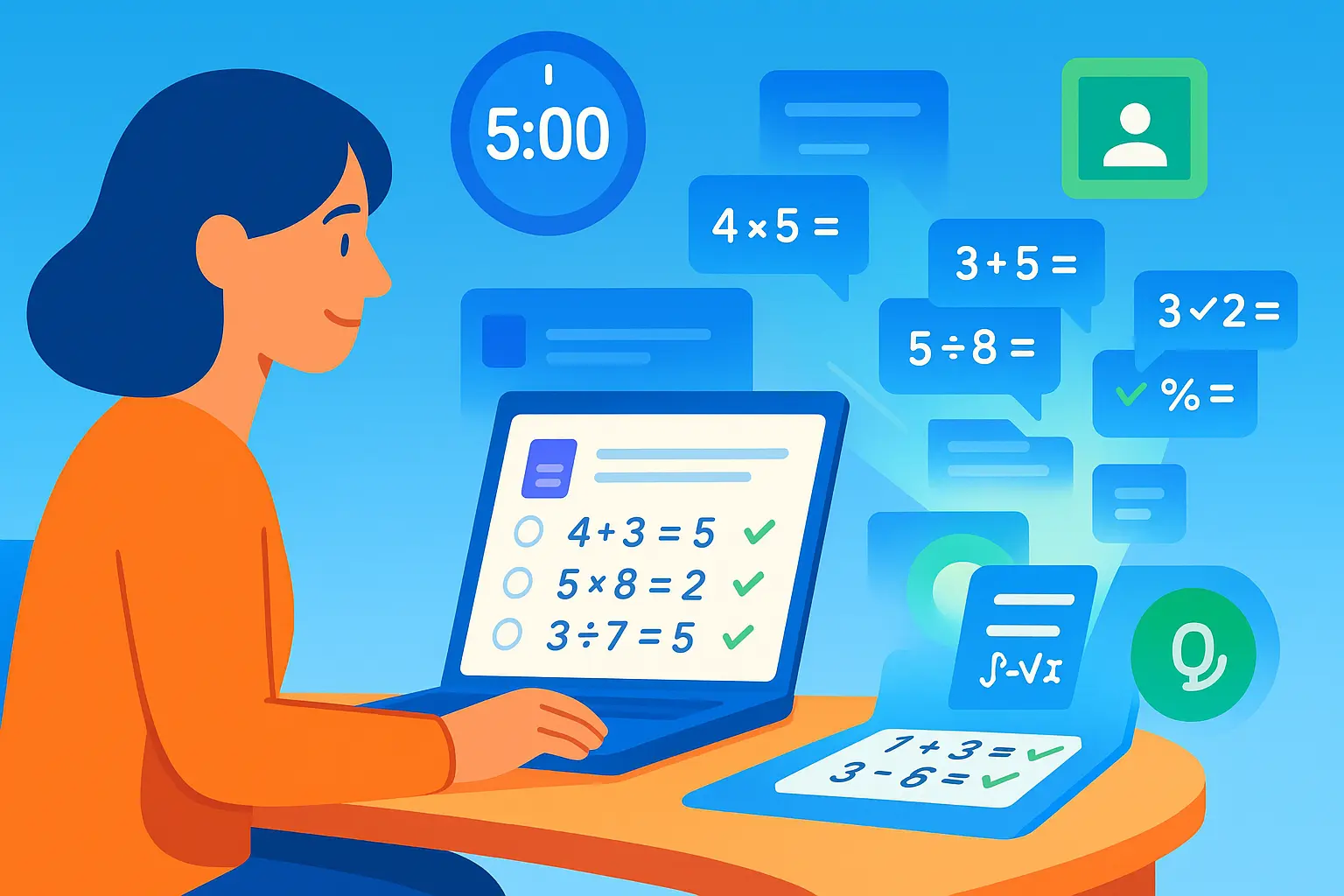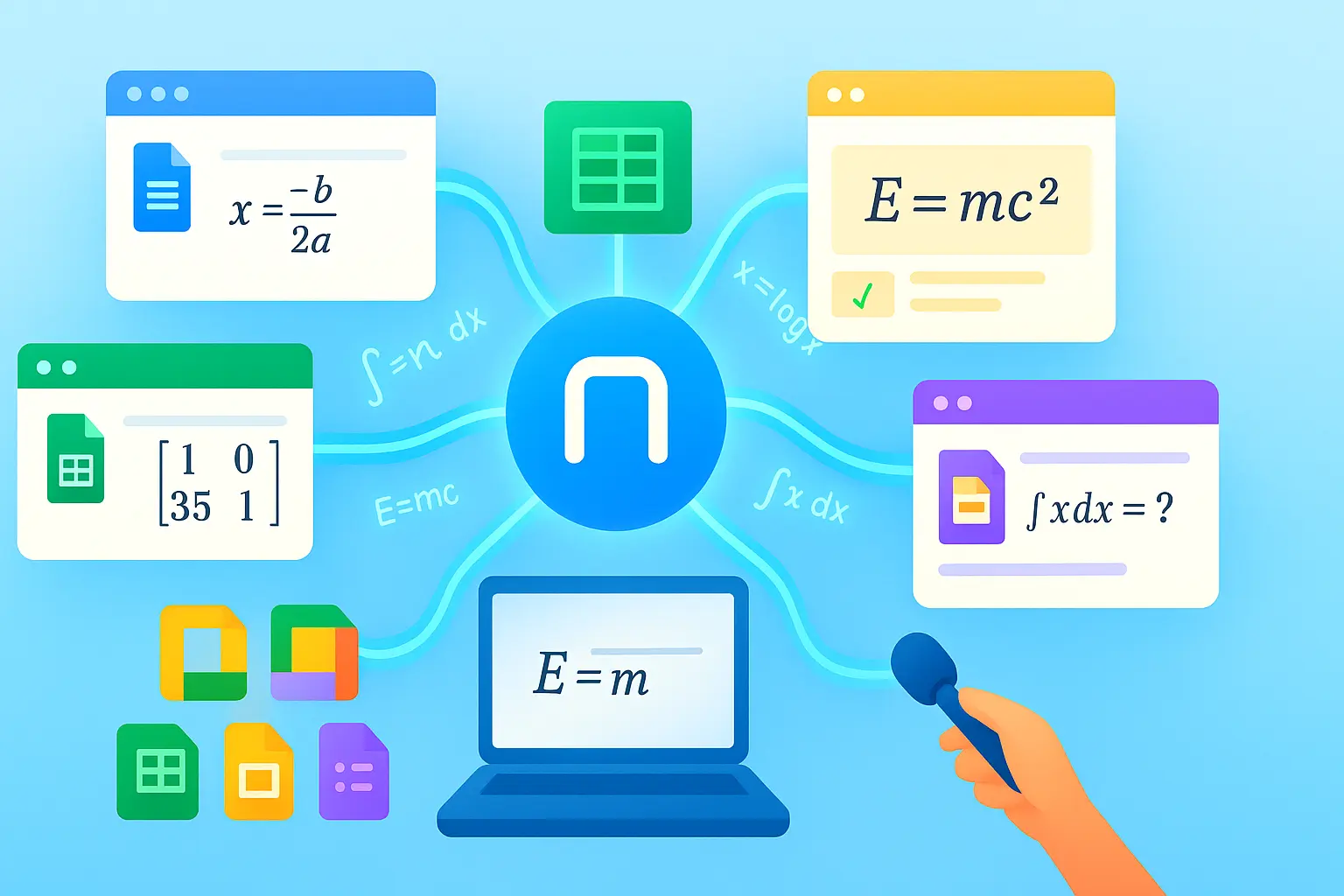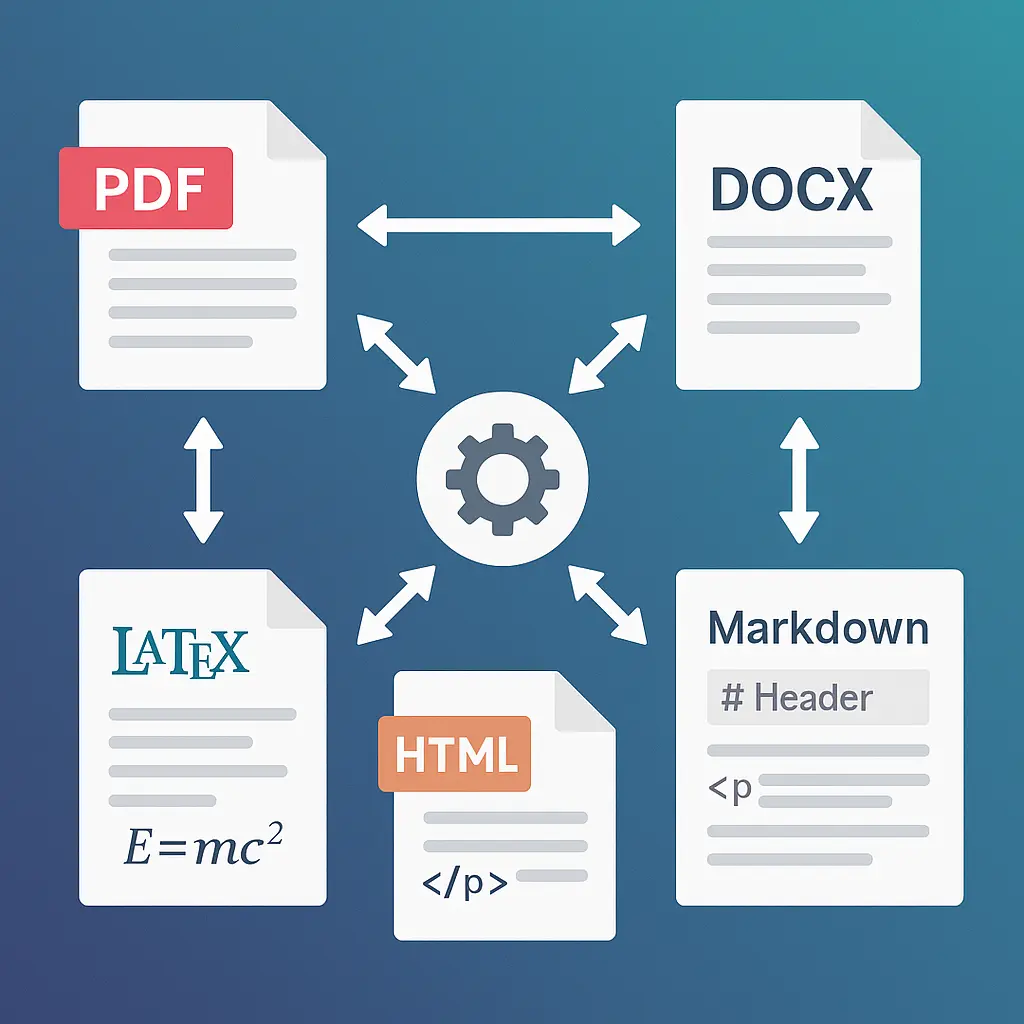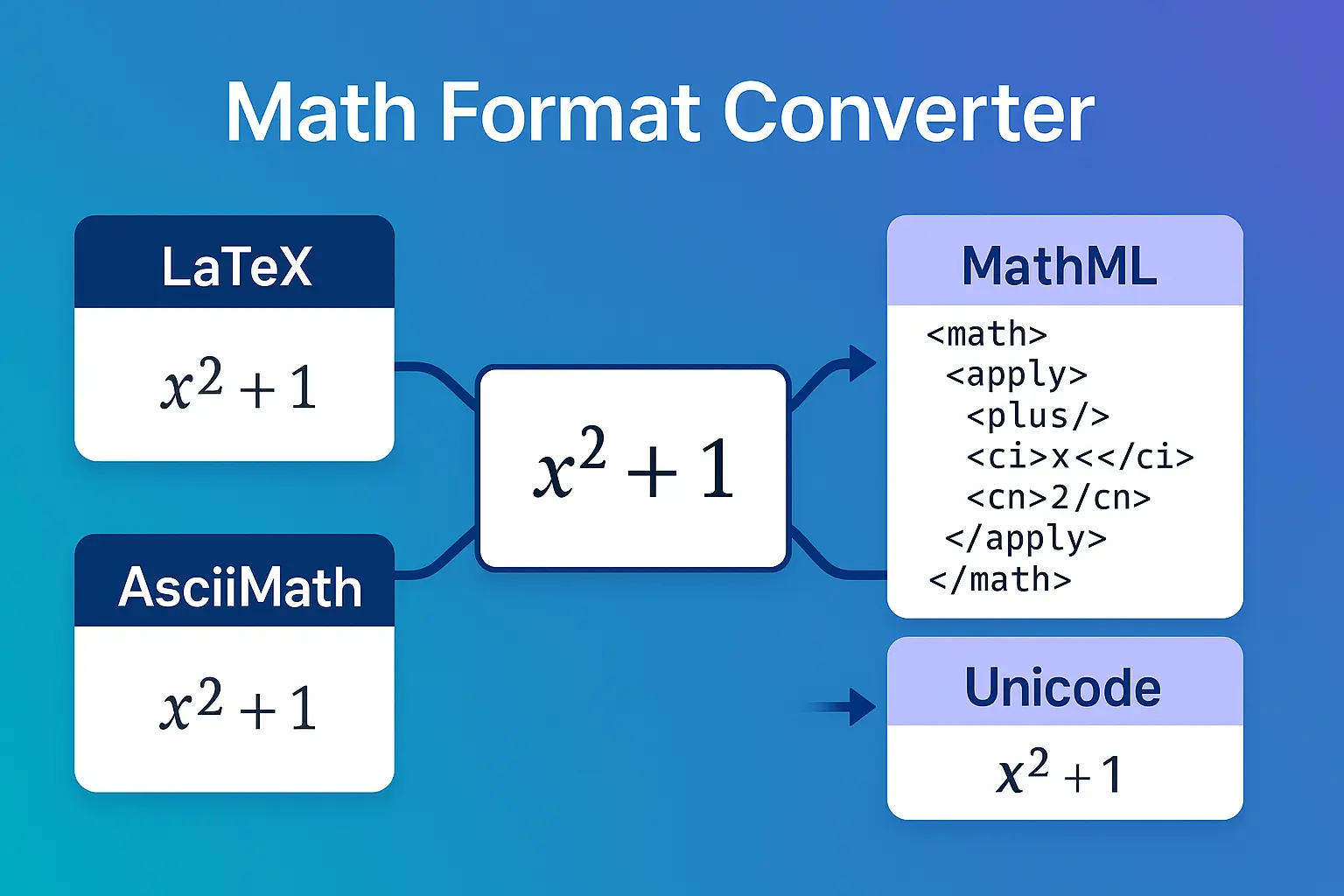You're taking lecture notes in Google Docs. The professor writes an equation on the whiteboard: $$\frac{-b \pm \sqrt{b^2 - 4ac}}{2a}$$
You reach for your mouse to click through the equation editor. Five minutes later, you're still clicking symbols while the professor has moved on to the next concept.
What if you could just say the equation and have it appear in your document?
"The quadratic formula: negative b plus or minus the square root of b squared minus 4ac, all over 2a."
Done. Equation inserted, and you're still following the lecture.
This guide explores Speech-to-LaTeX and English-to-Math features in Google Workspace, covering voice input workflows, accessibility benefits, accuracy optimization, and how these features work seamlessly across Docs, Sheets, Slides, and Forms.
💡 Pro tip: Voice input isn't just for accessibility—it's faster than typing for many equations. Once you learn the natural phrasing patterns, you'll find yourself dictating more often than typing.
Why Voice Input for Math Matters
Traditional math input methods have limitations:
Clicking through equation editors:
- Slow: 2-5 minutes per equation
- Interrupts flow of thought
- Requires full attention
- Not accessible to everyone
Typing LaTeX manually:
- Fast once you know syntax
- But requires memorizing commands
- Not intuitive for beginners
- Still requires hands on keyboard
Voice input solves multiple problems:
1. Speed (for certain equations)
Simple equation: $x^2 + 5x - 3 = 0$
- Typing LaTeX:
x^2 + 5x - 3 = 0(15 seconds if you know LaTeX) - Voice: "x squared plus 5x minus 3 equals 0" (3 seconds)
Complex equation: $\int_{0}^{\infty} e^{-x^2} dx = \frac{\sqrt{\pi}}{2}$
- Typing LaTeX:
\int_{0}^{\infty} e^{-x^2} dx = \frac{\sqrt{\pi}}{2}(45 seconds) - Voice: "The integral from 0 to infinity of e to the negative x squared d x equals the square root of pi over 2" (8 seconds)
2. Multitasking
Scenario: Taking notes from textbook
- Look at textbook equation with eyes
- Speak it aloud
- Hands free to hold book, take notes on paper, etc.
- No context switching between keyboard and book
Scenario: Live lecture
- Professor writes on board
- You dictate to keep up
- Hands free for diagram sketching
- Don't miss next concept while typing
3. Accessibility
Mobility limitations:
- RSI (Repetitive Strain Injury) makes typing painful
- Physical disabilities affecting hand use
- Temporary injuries (broken arm, sprained wrist)
- Voice input enables independent work
Learning differences:
- Dysgraphia: Difficulty with writing mechanics
- Voice input bypasses writing challenges
- Focus on math concepts, not notation mechanics
4. Natural workflow integration
Reading aloud reinforces learning:
- Speaking equation engages different brain pathways
- Auditory learners benefit
- Speaking forces you to understand structure
- Catches errors in your understanding
Speech-to-LaTeX: How It Works
Speech-to-LaTeX converts spoken mathematical language directly into LaTeX code.
You say: "f of x equals x cubed minus 2x plus 1"
System hears: "f of x equals x cubed minus 2x plus 1"
AI processes: Recognizes math terminology → Converts to LaTeX structure
Result: f(x) = x^3 - 2x + 1
Technology stack:
- Speech recognition: Browser's Web Speech API or device microphone
- Natural language processing: Identifies math terms vs regular words
- LaTeX generation: Converts recognized math terms to LaTeX syntax
- Real-time preview: Shows LaTeX as you speak
Supported platforms:
- ✅ Chrome, Edge, Safari (modern browsers)
- ✅ Windows, Mac, Linux, ChromeOS
- ✅ Mobile (iOS, Android) with browser support
- ✅ Works in all Google Workspace apps (Docs, Sheets, Slides, Forms)
Accuracy factors:
- Excellent (95%+): Clear speech, standard notation
- Very Good (90-95%): Slight accent, standard problems
- Good (85-90%): Fast speech, complex nested expressions
- Fair (80-85%): Heavy accent, ambiguous phrasing
Tips for 95%+ accuracy:
- Speak clearly: Enunciate math terms
- Moderate pace: Not too fast, not too slow
- Pause briefly: Between major terms or sections
- Use standard phrasing: "squared" not "to the power of two"
- Preview constantly: Glance at output to catch errors early
📸 Ready to try voice input? Install MathPad for Workspace →
English-to-LaTeX: Describe Formulas Naturally
English-to-LaTeX is different from Speech-to-LaTeX. Instead of speaking exact notation, you describe the formula in plain English.
The difference:
Speech-to-LaTeX (Direct transcription)
You say: "x squared plus five x minus three equals zero"
System converts: x^2 + 5x - 3 = 0 (verbatim transcription)
English-to-LaTeX (Descriptive)
You type or say: "the quadratic formula"
AI understands concept: Retrieves well-known formula
System generates: x = \frac{-b \pm \sqrt{b^2 - 4ac}}{2a} (full formula)
When to use English-to-LaTeX:
Scenario 1: Well-known formulas
Instead of saying: "x equals negative b plus or minus the square root of b squared minus 4 a c all divided by 2a"
Just say: "quadratic formula"
Works for:
- "Pythagorean theorem" →
a^2 + b^2 = c^2 - "Distance formula" →
d = \sqrt{(x_2-x_1)^2 + (y_2-y_1)^2} - "Chain rule" →
\frac{d}{dx}[f(g(x))] = f'(g(x)) \cdot g'(x) - "Area of a circle" →
A = \pi r^2
Scenario 2: Describing structure
You say: "A fraction with x plus 1 in the numerator and x squared in the denominator"
AI generates: \frac{x+1}{x^2}
Scenario 3: Learning LaTeX
You're new to LaTeX, want to learn:
- Describe formula in English
- See LaTeX output
- Study the syntax
- Next time, type it directly
Advantage: Educational tool, not just convenience.
Limitations:
- Works best for standard formulas and simple descriptions
- Very specialized notation may not be recognized
- Ambiguous descriptions need clarification
Examples that work well:
✅ Clear descriptions:
- "derivative of sine x" →
\frac{d}{dx} \sin(x) = \cos(x) - "integral of 1 over x" →
\int \frac{1}{x} dx = \ln|x| + C - "sum from i equals 1 to n" →
\sum_{i=1}^{n}
❌ Ambiguous descriptions:
- "the formula" → Which formula?
- "that thing with x" → Too vague
- "the complicated equation" → Not specific enough
Voice Input Across All Workspace Apps
MathPad's voice input works consistently across Google Docs, Sheets, Slides, and Forms.
Voice Input in Google Docs
Use cases:
Writing research papers:
- Dictate equations while reading references
- Hands free to hold papers or books
- Maintain writing flow without keyboard breaks
Taking lecture notes:
- Professor speaks → You repeat → Equation appears
- Keep pace with fast-moving lectures
- Frees hands for diagrams or emphasis
Creating homework solutions:
- Read problem aloud (helps processing)
- Dictate work step-by-step
- Speaking forces logical progression
Workflow in Docs:
- Place cursor where equation should go
- Open MathPad sidebar
- Click microphone icon
- Speak equation naturally
- Preview LaTeX in real-time
- Click "Insert as PNG" or "Insert as Text"
Voice Input in Google Sheets
Use cases:
Data labeling:
- Column headers with mathematical notation
- Formula descriptions in adjacent cells
- Annotating calculation steps
Creating equation libraries:
- Build reference sheets
- One equation per cell
- Voice input faster than typing
Quick formula insertion:
- Working with large datasets
- Need equation in cell quickly
- Dictate instead of typing
Workflow in Sheets:
- Select target cell
- MathPad sidebar → Microphone
- Dictate equation
- Insert as text (LaTeX in cell) or PNG (image)
Voice Input in Google Slides
Use cases:
Live presentation adjustments:
- Student asks for different example
- Dictate new equation without leaving presenter view
- Continue presentation seamlessly
Creating slide decks from notes:
- Have handwritten notes
- Read equations aloud while looking at notes
- Build presentation hands-free
Tablet presentations:
- No keyboard attached
- Voice input enables equation creation
- Perfect for mobile presenting
Workflow in Slides:
- Select slide
- MathPad sidebar → Microphone
- Dictate equation
- Insert positioned on slide
Voice Input in Google Forms
Use cases:
Creating quiz questions:
- Dictate problem statements
- Faster than typing each question
- Maintain question creation flow
Building multiple choice options:
- Problem has numerical answers
- Dictate each option
- Speed up quiz creation
Workflow in Forms:
- Problem Set Generator or equation editor
- Use voice input for questions
- Export to Forms
Consistency: Same voice commands work in all apps. Learn once, use everywhere.
Tips for Clear Math Dictation
Basic operations:
- Addition: "plus", "add"
- Subtraction: "minus", "subtract"
- Multiplication: "times", "multiplied by", "dot" (for $\cdot$)
- Division: "divided by", "over" (for fractions)
- Equals: "equals", "is equal to"
Exponents and powers:
- Squared: "x squared" →
x^2 - Cubed: "x cubed" →
x^3 - General powers: "x to the power of n" →
x^n - Negative exponents: "x to the negative 2" →
x^{-2}
Fractions:
- Simple: "two thirds" →
\frac{2}{3} - Variables: "x over y" →
\frac{x}{y} - Complex: "x plus 1 over x squared" →
\frac{x+1}{x^2} - Nested: Say "open fraction" and "close fraction" for clarity
Roots:
- Square root: "square root of x" →
\sqrt{x} - Cube root: "cube root of x" →
\sqrt[3]{x} - nth root: "the nth root of x" →
\sqrt[n]{x}
Greek letters:
- Common: "alpha", "beta", "gamma", "delta", "theta", "lambda", "pi", "sigma"
- Capital: "capital sigma" →
\Sigma, "capital delta" →\Delta
Functions:
- Trig: "sine x" →
\sin(x), "cosine theta" →\cos(\theta) - Logarithms: "log of x" →
\log(x), "natural log of x" →\ln(x) - Exponential: "e to the x" →
e^x
Calculus:
- Derivatives: "derivative of f" →
f', "d y d x" →\frac{dy}{dx} - Integrals: "integral of f of x d x" →
\int f(x) \, dx - Limits: "limit as x approaches infinity" →
\lim_{x \to \infty} - Summation: "sum from i equals 1 to n" →
\sum_{i=1}^{n}
Grouping:
- Parentheses: "open paren ... close paren"
- Brackets: "open bracket ... close bracket"
- Braces: "open brace ... close brace"
- Absolute value: "absolute value of x" →
|x|
Special structures:
- Matrices: "2 by 2 matrix with elements a, b, c, d"
- Vectors: "vector x" →
\vec{x} - Sets: "the set of all x such that..."
💡 Pro tip: Develop your own consistent phrasing patterns. The more you use the same phrases for the same notation, the better the recognition becomes.
Comparison: Typing vs Voice (Speed & Accuracy)
When voice is faster:
| Equation Type | Typing Time | Voice Time | Voice Advantage |
|---|---|---|---|
| Simple algebra: $x^2 + 5x - 3$ | 10-15 sec | 3-4 sec | 3-4x faster |
| Fractions: $\frac{x+1}{x-1}$ | 15-20 sec | 4-5 sec | 3-4x faster |
| Integrals: $\int_{0}^{\pi} \sin(x) dx$ | 30-40 sec | 6-8 sec | 4-5x faster |
| Complex: $\frac{-b \pm \sqrt{b^2-4ac}}{2a}$ | 45-60 sec | 8-10 sec | 5-6x faster |
When typing is faster:
| Situation | Why Typing Wins | Example |
|---|---|---|
| Quiet environment required | Voice disrupts others | Library, test room |
| Poor microphone quality | Recognition fails | Old laptop, noisy room |
| Very simple expressions | Typing is as fast | $x + 5$, $y = 3$ |
| Specialized notation | Voice doesn't know symbols | Custom macros |
Accuracy comparison:
Voice:
- 90-95% accuracy with clear speech
- Errors are usually obvious (missing operator, wrong letter)
- Quick preview catches mistakes before insert
Typing:
- 100% accuracy (you control every character)
- Typos less obvious (might look correct at glance)
- Syntax errors caught by preview
Optimal strategy: Hybrid approach
- Voice: Initial creation, bulk work, multitasking
- Typing: Fine-tuning, corrections, specialized notation
- Result: Faster overall workflow than either alone
Common Voice Commands and Phrases
Structure phrases:
- "Open fraction ... close fraction" (for nested fractions)
- "Begin numerator ... end numerator, begin denominator ... end denominator"
- "Subscript ..." (for $x_1$)
- "Superscript ..." (for $x^2$)
- "Begin matrix ... end matrix"
Modifier phrases:
- "Squared", "cubed", "to the fourth", etc.
- "Inverse" (for $f^{-1}$)
- "Prime" (for $f'$), "double prime" (for $f''$)
Punctuation:
- "Comma", "period", "semicolon"
- "Dot" (for multiplication $\cdot$)
- "Ellipsis" (for $\ldots$)
Logic and sets:
- "For all" → $\forall$
- "There exists" → $\exists$
- "Element of" → $\in$
- "Subset of" → $\subset$
- "Union" → $\cup$
- "Intersection" → $\cap$
Comparison:
- "Less than", "greater than"
- "Less than or equal to" → $\leq$
- "Greater than or equal to" → $\geq$
- "Not equal to" → $\neq$
- "Approximately equal to" → $\approx$
Calculus-specific:
- "Partial derivative" → $\partial$
- "Nabla" or "del" → $\nabla$
- "Double integral" → $\iint$
- "Contour integral" → $\oint$
Troubleshooting Voice Recognition
Issue: Microphone not recognized
Solution:
- Check browser permissions (allow microphone access)
- Test microphone in system settings
- Try different browser (Chrome recommended)
- Use external microphone if built-in is poor quality
Issue: Wrong words recognized
Solution:
- Speak more clearly (enunciate)
- Slow down slightly
- Reduce background noise
- Move closer to microphone
- Use headset microphone (better than laptop mic)
Issue: Math terms converted to regular words
Example: "sine x" recognized as "sign x" or "assign x"
Solution:
- Emphasize math terms: "SINE x" (slightly stressed)
- Add context: "the SINE function of x"
- Spell if needed: "s-i-n-e of x"
- Use preview to catch quickly, correct with keyboard
Issue: Fractions not recognized correctly
Example: "x plus 1 over x squared" → Ambiguous structure
Solution:
- Explicit grouping: "open fraction, x plus 1, close fraction, divided by x squared"
- Or: "numerator x plus 1, denominator x squared"
- Preview shows structure, correct if needed
Issue: Greek letters misheard
Example: "theta" heard as "data" or "theta" heard as "beta"
Solution:
- Emphasize: "THETA", "ALPHA", "BETA"
- Add "the Greek letter theta"
- Spell: "t-h-e-t-a"
Issue: Complex expressions garbled
Solution:
- Break into smaller chunks
- Insert each piece separately
- Combine using LaTeX editor
- For very complex expressions, typing may be faster
Best practice for error correction:
- Catch early: Watch preview while speaking
- Quick edit: Fix with keyboard (faster than re-recording)
- Hybrid approach: Voice for bulk, keyboard for corrections
- Learn patterns: Notice which terms cause problems, adjust phrasing
✨ Try voice input across all apps Install MathPad →
Frequently Asked Questions
Can I dictate math equations with my voice?
Yes, MathPad's Speech-to-LaTeX feature converts spoken math into LaTeX. Say "x squared plus 5x minus 3" and get $x^2 + 5x - 3$. Works in all Google Workspace apps.
How accurate is math voice recognition?
90-95% accuracy with clear speech and standard notation. Simple equations are nearly perfect. Complex nested expressions may need minor corrections.
What's the difference between Speech-to-LaTeX and English-to-LaTeX?
Speech-to-LaTeX transcribes exactly what you say ("x squared"). English-to-LaTeX understands descriptions ("quadratic formula") and generates the complete formula.
Do I need to know LaTeX to use voice input?
No. Speak naturally: "x squared" not "x caret 2". The system converts natural speech to LaTeX automatically. You never see LaTeX unless you want to.
Can voice input help with accessibility?
Yes. Voice input enables math work for people with mobility limitations, RSI, temporary injuries, or learning differences like dysgraphia. Also helps visual learners.
What devices support math voice input?
Any device with a microphone and modern browser (Chrome, Edge, Safari). Works on Windows, Mac, Linux, ChromeOS, iOS, and Android.
How do I dictate fractions and complex expressions?
Say "x plus 1 over x squared" for $\frac{x+1}{x^2}$. For nested fractions, use "open fraction...close fraction" for clarity. Preview shows structure.
Can I use voice input during live presentations?
Yes. Open MathPad sidebar in Google Slides, use voice input to add equations during Q&A or live demonstrations without leaving presenter mode.
Does voice input work in quiet environments like libraries?
Technically yes, but speaking aloud disturbs others. Use typed LaTeX or English-to-LaTeX (typed descriptions) in quiet environments instead.
Is voice input faster than typing LaTeX?
For most equations, yes. Voice is 3-6x faster for complex expressions. For very simple equations ($x + 5$), typing may be as fast. Hybrid approach is optimal.
Can I dictate in languages other than English?
Currently optimized for English math terminology. Support for other languages depends on browser's speech recognition capabilities.
What if the microphone misunderstands me?
Watch the preview while speaking, catch errors early, and do quick keyboard corrections. For problematic terms, type them directly or use alternative phrasing.
Related Topics
Continue learning:
- Google Docs Math Equations → – All 5 input methods including voice
- Google Slides Math Presentations → – Voice input in presentations
- Complete Workspace Guide → – Voice across all apps
- Handwriting to LaTeX → – Alternative natural input method
- Math OCR Technology → – Extract from images
External resources:
Conclusion
Voice input transforms math work from a slow, mechanical process into a natural, fluid experience. Whether you're:
- Taking notes during fast lectures
- Creating presentations without clicking through menus
- Working with mobility limitations that make typing difficult
- Multitasking with books and papers in hand
- Learning LaTeX through natural language
Speech-to-LaTeX and English-to-Math provide faster, more accessible ways to work with mathematical notation.
Key benefits:
- 3-6x faster than typing for complex equations
- Hands-free for multitasking
- Accessible for users with physical limitations
- Educational for learning LaTeX syntax
- Consistent across Docs, Sheets, Slides, and Forms
Ready to dictate your next equation? Install MathPad for Google Workspace and try Speech-to-LaTeX today.
Have questions about voice input for math? Contact our team or try MathPad free.