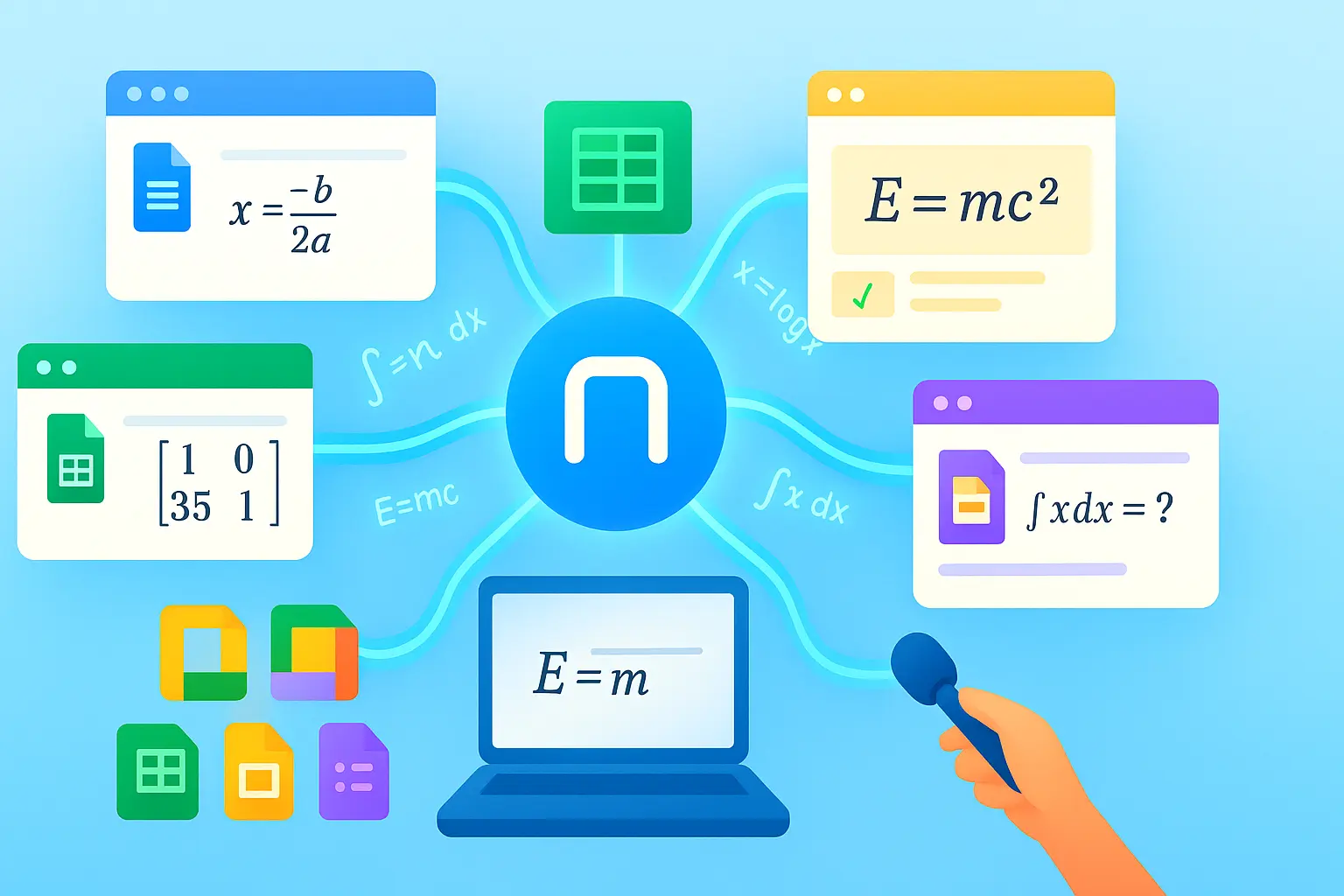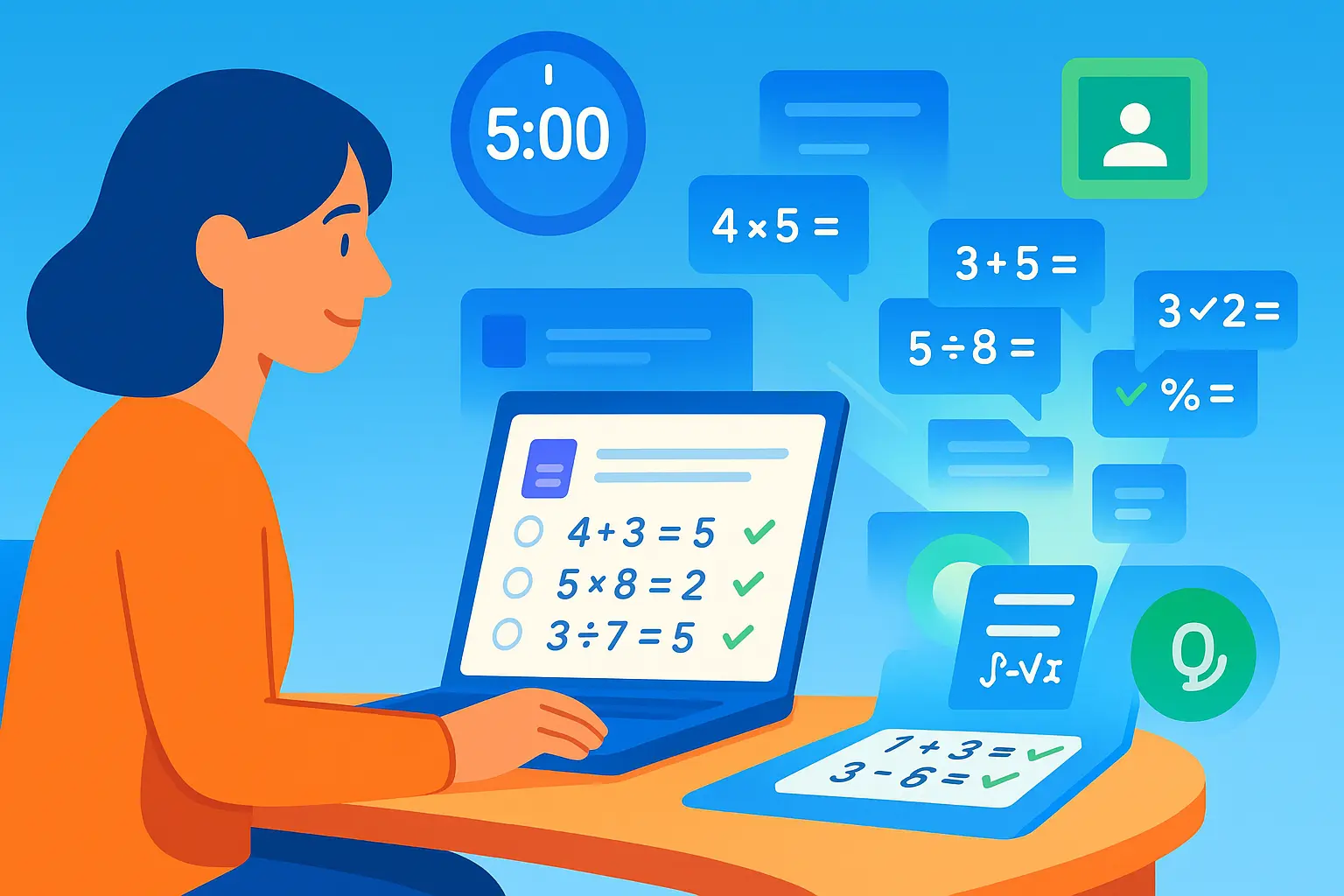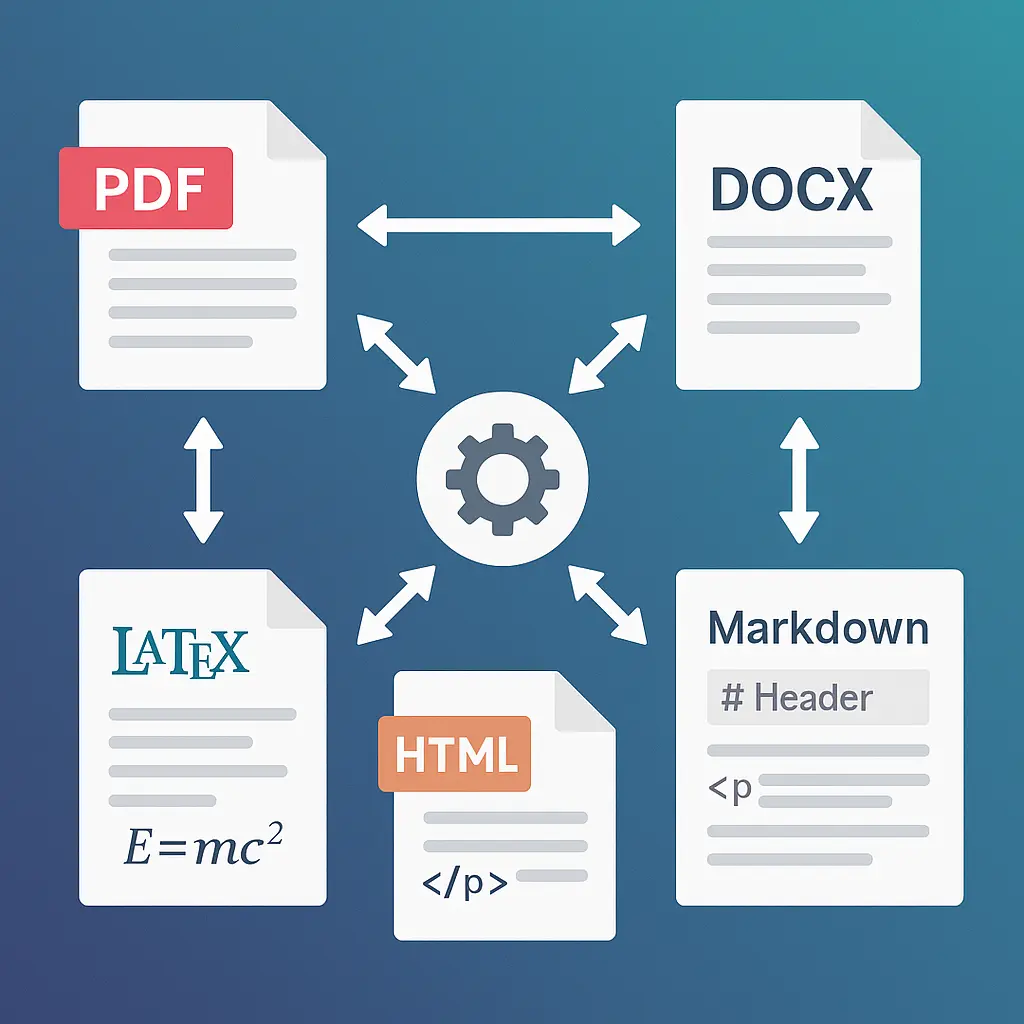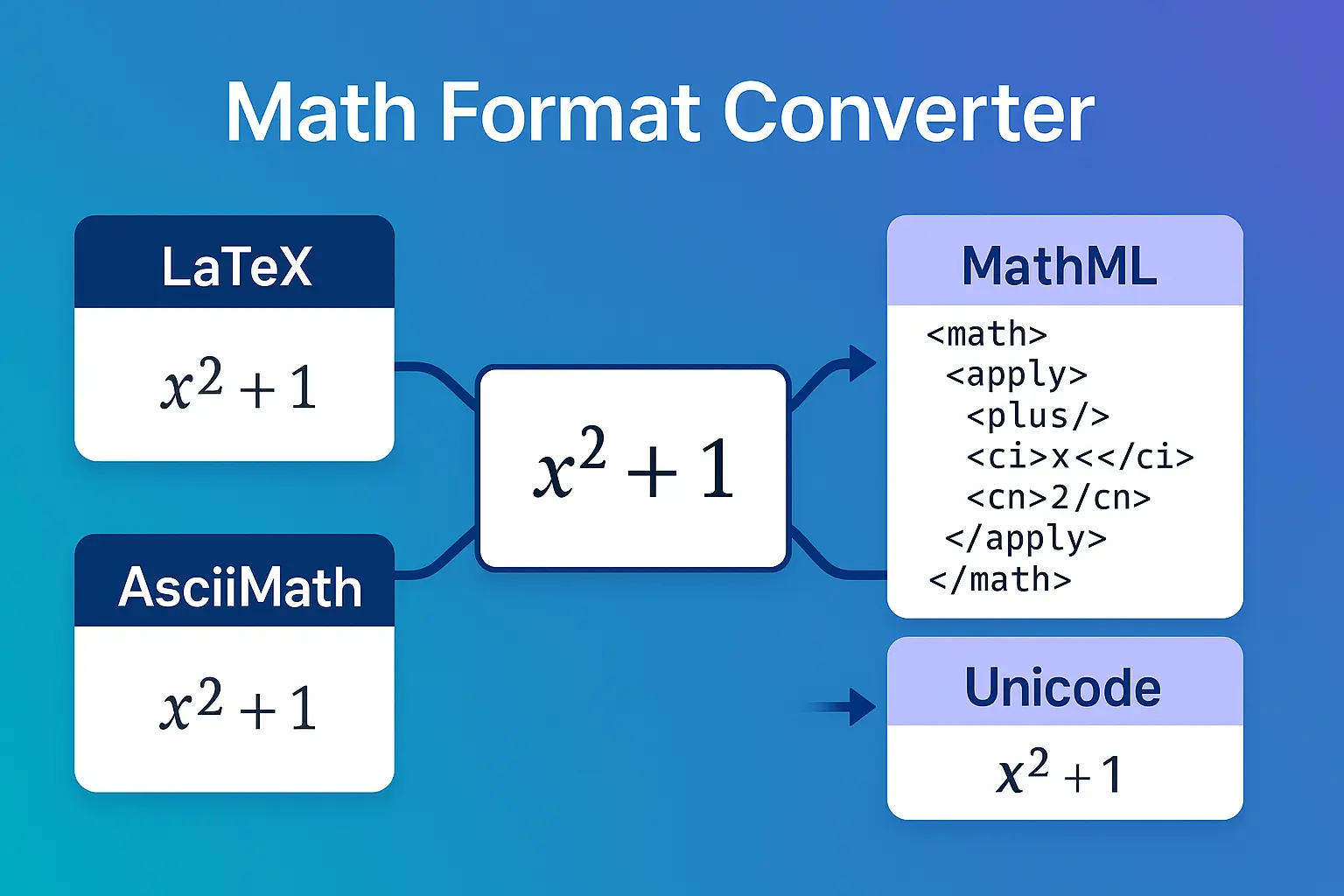You're writing a math paper in Google Docs. You need to insert $x^2 + 5x - 3 = 0$. You click Insert → Equation... and start clicking symbols one by one. Five minutes later, you're still not done.
There's a better way—actually, there are five better ways.
This guide shows you every method for inserting math equations in Google Docs, from typing LaTeX directly to dictating equations with your voice. We'll cover the built-in equation editor, MathPad's five input methods, and an exclusive feature: converting PNG equations to native Google Docs equations.
💡 Pro tip: The fastest method depends on your context. Typing LaTeX is fastest for familiar equations, voice input works great for hands-free work, and OCR excels when you have a photo of the problem.
Why Google Docs Built-in Equation Editor Falls Short
Google Docs includes a basic equation editor (Insert → Equation), but it has significant limitations:
The click-based interface is slow:
- Each symbol requires clicking through menus
- Fractions need 4 clicks minimum
- Exponents, subscripts, Greek letters—all require mouse navigation
- Simple equation: 2-5 minutes
- Complex equation: 10+ minutes
Limited symbol library:
- Missing advanced symbols (set theory, logic, topology)
- No custom macros or shortcuts
- Can't paste LaTeX directly
No mobile support:
- Desktop-only feature
- Can't edit equations on phone/tablet
No voice or handwriting input:
- Mouse-only interaction
- Not accessible for users with mobility limitations
For occasional use, it works. For regular math work—homework, research papers, problem sets—you need better tools.
5 Ways to Insert Math Equations in Google Docs
MathPad adds five input methods directly in your Google Docs sidebar. All your work stays in Docs—no switching between apps or copy-pasting between windows.
Quick Comparison Table
| Method | Best For | Speed | Learning Curve |
|---|---|---|---|
| Type LaTeX | Familiar with LaTeX syntax | ⚡⚡⚡ Fast | Medium |
| Speech-to-LaTeX | Hands-free, multitasking | ⚡⚡ Medium | Low |
| English-to-LaTeX | Describing formulas naturally | ⚡⚡ Medium | Very Low |
| Digital Ink | Tablets, natural writing | ⚡ Variable | Low |
| OCR/Photo | Textbooks, worksheets, homework | ⚡⚡⚡ Fast | Very Low |
📸 Ready to try these methods? Install MathPad for Google Docs →
Method 1: Type LaTeX Directly
When to use: You know LaTeX syntax or work with equations regularly.
How it works:
- Open MathPad sidebar in Google Docs (Add-ons → MathPad → Open Sidebar)
- Type LaTeX in the equation editor
- See live preview as you type
- Click "Insert as PNG" or "Insert as Text"
Example:
\frac{-b \pm \sqrt{b^2 - 4ac}}{2a}
Renders as: $$\frac{-b \pm \sqrt{b^2 - 4ac}}{2a}$$
Advantages:
- Fastest method once you know LaTeX
- Full control over notation
- Works for any mathematical expression
- Live preview catches typos immediately
Tips for fast LaTeX typing:
- Learn common commands:
\frac{}{},\sqrt{},^(superscript),_(subscript) - Use shortcuts:
\alpha,\beta,\gammafor Greek letters - Brackets auto-pair: type
{and get{} - Virtual keyboard for symbols you don't memorize
Common LaTeX patterns:
- Fractions:
\frac{numerator}{denominator} - Exponents:
x^2orx^{10} - Subscripts:
a_1ora_{12} - Square roots:
\sqrt{x}or\sqrt[3]{x}(cube root) - Integrals:
\int_{a}^{b} f(x) \, dx - Summation:
\sum_{i=1}^{n} x_i - Matrices:
\begin{bmatrix} a & b \\ c & d \end{bmatrix}
Method 2: Speech-to-LaTeX (Dictate Equations)
When to use: Hands-free work, multitasking, or when typing is inconvenient.
How it works:
- Click the microphone icon in MathPad sidebar
- Speak your equation naturally: "x squared plus 5x minus 3 equals 0"
- MathPad converts speech to LaTeX:
x^2 + 5x - 3 = 0 - Review and insert
Voice commands that work:
- Basic operations: "plus", "minus", "times", "divided by", "equals"
- Exponents: "x squared", "2 to the power of n"
- Fractions: "two thirds", "x over y"
- Functions: "sine of x", "cosine theta", "log of n"
- Greek letters: "alpha", "beta", "theta", "pi"
- Calculus: "integral from 0 to pi", "derivative of x squared"
Example dictation:
You say: "The integral from 0 to pi of sine x d x"
MathPad converts to: \int_{0}^{\pi} \sin(x) \, dx
Renders as: $$\int_{0}^{\pi} \sin(x) , dx$$
Advantages:
- Hands-free (type notes, eat lunch, hold papers)
- Faster than clicking through menus
- Works across all devices with microphone
- Accessibility benefit for mobility-impaired users
Tips for clear dictation:
- Speak punctuation: "open parenthesis", "close parenthesis"
- Pause briefly between terms
- Say "fraction" for complex fractions
- Use "squared", "cubed" instead of "to the power of two"
Method 3: English-to-LaTeX (Describe in Plain Language)
When to use: You don't know LaTeX syntax but can describe the formula.
How it works:
- Type a natural language description in MathPad
- AI converts description to LaTeX
- Review the result and edit if needed
- Insert into Docs
Example descriptions:
Input: "The quadratic formula"
Output: x = \frac{-b \pm \sqrt{b^2 - 4ac}}{2a}
Input: "Area of a circle with radius r"
Output: A = \pi r^2
Input: "The limit as x approaches infinity of 1 over x"
Output: \lim_{x \to \infty} \frac{1}{x}
How descriptive to be:
Too vague: "The pythagorean thing" ❌ AI doesn't know which formula
Just right: "Pythagorean theorem"
✅ AI generates: a^2 + b^2 = c^2
Too specific: "a squared plus b squared equals c squared" ⚠️ Works, but voice input is better for this
Advantages:
- Zero LaTeX knowledge required
- Describes concepts, not syntax
- Great for learning LaTeX (see what AI generates)
- Works for well-known formulas and theorems
Best practices:
- Use standard names: "chain rule", "distance formula", "binomial theorem"
- Describe structure: "fraction with x over y squared"
- Mention specific variables: "with respect to t", "using variable n"
Method 4: Digital Ink (Handwriting Recognition)
When to use: Tablets, styluses, or when handwriting feels more natural.
How it works:
- Open handwriting pad in MathPad sidebar
- Write equation with finger or stylus
- MathPad recognizes handwriting in real-time
- Convert to LaTeX and insert
What you can handwrite:
- Numbers and variables
- Operators (+, -, ×, ÷, =)
- Fractions (write fraction bar)
- Exponents and subscripts
- Greek letters
- Square roots and radicals
- Matrices and brackets
Recognition accuracy:
- Excellent: Basic algebra, simple equations
- Good: Calculus notation, Greek letters
- Fair: Complex nested fractions, unusual symbols
Tips for better recognition:
- Write clearly: Separate symbols with space
- Use tablet mode: Stylus > finger for precision
- Write one line at a time: Complete each term before next
- Review before inserting: Check recognition accuracy
- Correct as needed: Edit LaTeX output if misrecognized
Example workflow:
- Write: $x = \frac{-b \pm \sqrt{b^2-4ac}}{2a}$ (handwritten)
- See LaTeX preview update in real-time
- Tweak any misrecognitions
- Insert into Docs
Advantages:
- Natural input method (like paper)
- Great for tablets and touchscreens
- Visual workflow (see what you're writing)
- Good for complex 2D structures (fractions, matrices)
Method 5: OCR from Photos/Screenshots
When to use: You have a photo of the problem (textbook, worksheet, homework, whiteboard).
How it works:
- Take photo of equation or upload screenshot
- MathPad's OCR extracts math notation
- Converted to editable LaTeX
- Insert into Docs
What you can OCR:
- Printed textbook equations
- Handwritten homework problems
- Whiteboard photos from lectures
- Screenshots from videos or PDFs
- Scanned worksheets
OCR accuracy:
- Excellent (95%+): Printed textbooks, typed documents
- Very Good (85-95%): Clean handwriting, clear photos
- Good (75-85%): Messy handwriting, poor lighting
- Fair (60-75%): Very messy writing, blurry photos
Tips for best OCR results:
- Good lighting: Avoid shadows and glare
- Clear focus: Equation should be sharp, not blurry
- Straight angle: Photo from directly above (not tilted)
- Crop to equation: Less clutter = better recognition
- High contrast: Dark writing on light background
Example workflows:
Homework scenario:
- Teacher assigns: "Problems 1-20 from textbook"
- Take photo of problem set page
- OCR extracts all 20 equations
- Multi-snip mode: Select individual problems
- Insert each into your Docs homework document
Lecture scenario:
- Professor writes derivation on whiteboard
- Take photo of board
- OCR converts to LaTeX
- Insert into your lecture notes in Docs
- Now your notes are searchable and editable
Advantages:
- Fastest method for existing equations
- No retyping from textbooks
- Digitize handwritten work
- Multi-snip: Extract multiple equations from one photo
✨ Try OCR in your Docs Install MathPad Addon →
Convert PNG Equations to Native Docs Equations (Exclusive)
This is MathPad's most powerful exclusive feature: convert image-based equations to native Google Docs equations.
Why this matters:
Problem: You have equations inserted as images (PNG).
- Not editable without re-creating from scratch
- Don't reflow with text
- Can't search or copy
Solution: Convert PNG → Native Docs Equations
- Fully editable in Google Docs
- Reflow with document text
- Searchable and copy-paste friendly
- Professional formatting
How it works:
Method 1: Convert scanned documents/PDFs
- Upload PDF or image to MathPad OCR
- Select "Convert to Native Docs Equations" option
- MathPad processes document:
- OCR extracts all math
- Converts to native Docs format
- Preserves document structure
- Opens in Google Docs with editable equations
Method 2: Convert existing PNG equations in Docs
- Select PNG equation images in your Doc
- Open MathPad sidebar
- Click "Convert Selected to Native"
- Images replaced with editable native equations
Use cases:
Digitize old worksheets:
- Scan teacher's handwritten worksheets
- Convert to Docs with native equations
- Now editable for differentiation or updates
Convert imported papers:
- Import PDF research paper
- Convert all equations to native format
- Edit and adapt for your own work
Fix legacy documents:
- Old Docs with image-based equations
- Batch convert all to native
- Modern, editable document
Technical details:
- Uses advanced OCR + MathML conversion
- Preserves equation positioning and sizing
- Maintains document formatting
- Batch processing: Convert entire document at once
Limitations:
- Premium feature (requires MathPad subscription)
- Works best with clear, readable equations
- Very complex layouts may need manual adjustment
💡 Pro tip: Use "Basic Conversion" (free) for equations originally created by MathPad with LaTeX metadata. Use "Premium Conversion" for any equation from any source.
Export Problem Sets to Docs with Professional Formatting
Beyond individual equations, MathPad can export entire problem sets to Google Docs with professional formatting.
Use cases:
Teachers creating worksheets:
- Generate 20 practice problems in MathPad
- Export to Docs with:
- Multiple choice options
- Answer key (on separate page)
- Point values and rubrics
- Section numbering
- Assign via Google Classroom
Students creating study guides:
- Generate practice problems on weak topics
- Export to Docs for printing
- Solve on paper
- Check with included answer key
Export formatting options:
- Layout: Single column, double column, or custom
- Numbering: 1,2,3 or A,B,C or i,ii,iii
- Spacing: Compact, standard, or wide (room for work)
- Answer key: Included, separate page, or excluded
- Solutions: Full steps, final answers only, or hints only
Workflow:
- Open MathPad Problem Generator in Docs sidebar
- Generate problem set (topic, difficulty, quantity)
- Review and refine problems
- Click "Export to Docs"
- Choose formatting options
- Problem set inserted into your Doc
Comparison Table: All 5 Methods
| Method | Speed | Accuracy | Learning Curve | Best Use Case |
|---|---|---|---|---|
| Type LaTeX | ⚡⚡⚡ | 100% (you control it) | Medium | Regular equation work, custom notation |
| Speech-to-LaTeX | ⚡⚡ | 90-95% | Low | Hands-free, multitasking, dictation |
| English-to-LaTeX | ⚡⚡ | 85-95% | Very Low | Beginners, describing formulas |
| Digital Ink | ⚡ (variable) | 80-90% | Low | Tablets, stylus input, natural writing |
| OCR/Photo | ⚡⚡⚡ | 85-95% (printed), 75-85% (handwritten) | Very Low | Textbooks, worksheets, photos |
When to use each:
- Writing a paper: Type LaTeX (fastest for bulk work)
- In a lecture: Voice input (hands-free note-taking)
- Don't know LaTeX: English-to-LaTeX (describe formulas)
- Have a tablet: Digital Ink (natural handwriting)
- Homework from textbook: OCR (photo the problems)
Frequently Asked Questions
How do I insert math equations in Google Docs for free?
Use Google Docs' built-in equation editor (Insert → Equation) for basic needs. For advanced features, MathPad offers a free tier with 3 daily equation insertions, OCR, and all input methods.
Can I type LaTeX directly in Google Docs?
Not natively. Google Docs doesn't support LaTeX input directly. You need an addon like MathPad to type LaTeX and convert it to displayable equations in Docs.
What's the fastest way to insert equations in Google Docs?
For known equations: Type LaTeX in MathPad (seconds per equation). For textbook problems: OCR photo (extract multiple equations at once). For hands-free: Voice dictation.
Can I dictate math equations with my voice in Google Docs?
Yes, using MathPad's Speech-to-LaTeX feature. Click the microphone icon in the sidebar and speak your equation naturally: "x squared plus 5x minus 3 equals 0" converts to LaTeX.
How do I convert image equations to editable text in Google Docs?
Use MathPad's exclusive "Convert PNG to Native" feature. Select image-based equations in your Doc, open MathPad sidebar, click "Convert Selected to Native" to replace with editable native Docs equations.
Can I handwrite equations on my tablet in Google Docs?
Yes, MathPad includes Digital Ink handwriting recognition. Write equations with your finger or stylus in the sidebar scratchpad, and they're converted to LaTeX for insertion.
Is speech-to-LaTeX accurate for complex equations?
Generally 90-95% accurate for standard mathematical notation. Simple equations (algebra, basic calculus) are nearly perfect. Complex nested expressions may need minor corrections.
What's English-to-LaTeX and when should I use it?
English-to-LaTeX converts natural language descriptions into LaTeX code. Say "quadratic formula" and get x = \frac{-b \pm \sqrt{b^2-4ac}}{2a}. Best for users who don't know LaTeX syntax.
Can I extract equations from textbook photos?
Yes, MathPad's OCR can extract equations from textbook photos, screenshots, PDFs, and handwritten notes. Take a photo, upload it, and OCR converts equations to editable LaTeX.
How do I create math worksheets in Google Docs?
Use MathPad's Problem Set Generator in the Docs sidebar. Generate practice problems by topic and difficulty, then export directly to Docs with formatting, numbering, and optional answer keys.
Does the addon work on mobile Google Docs?
Google Workspace addons currently work best on desktop. For mobile math work, use MathPad's web app (mathpad.ai) and copy results into mobile Docs.
Is MathPad free for students?
MathPad offers a free tier with 3 daily equation insertions, OCR, handwriting, and voice input. Students needing more can upgrade to the Student plan ($6.99/month) for unlimited use.
Related Topics
Continue learning:
- Google Forms Auto-Graded Quiz → – Create math quizzes with problem generator
- Math Presentations in Google Slides → – Insert equations in presentations
- Math by Voice → – Deep dive into speech-to-LaTeX
- Complete Workspace Guide → – Use MathPad across all Google apps
- Math Homework Help → – Complete homework workflow with MathPad
External resources:
Conclusion
Google Docs' built-in equation editor works for occasional use, but if you work with math regularly, you need faster input methods. MathPad brings five professional input options directly into your Docs sidebar:
- Type LaTeX – Fastest for regular users
- Speech-to-LaTeX – Hands-free dictation
- English-to-LaTeX – Describe formulas naturally
- Digital Ink – Handwrite on tablets
- OCR/Photo – Extract from images
Plus exclusive native equation conversion for PDF digitization and document modernization.
Ready to speed up your math workflow? Install MathPad for Google Docs and try all five input methods today.
Have questions about math equations in Google Docs? Contact our team or try MathPad free.